10 Tips for Notion Beginners
Share
Notion can be daunting for beginners because there are so many possibilities! The amazing thing about Notion is that you can build a tool that works exactly for your needs. It’s all about moulding something that is going to help you with different areas of your life.
Every page can be built from scratch, and it’s up to you to decide how you want it to look and feel. We recommend that you first check out our article “What is Notion and how to get started” if you are completely new to Notion.
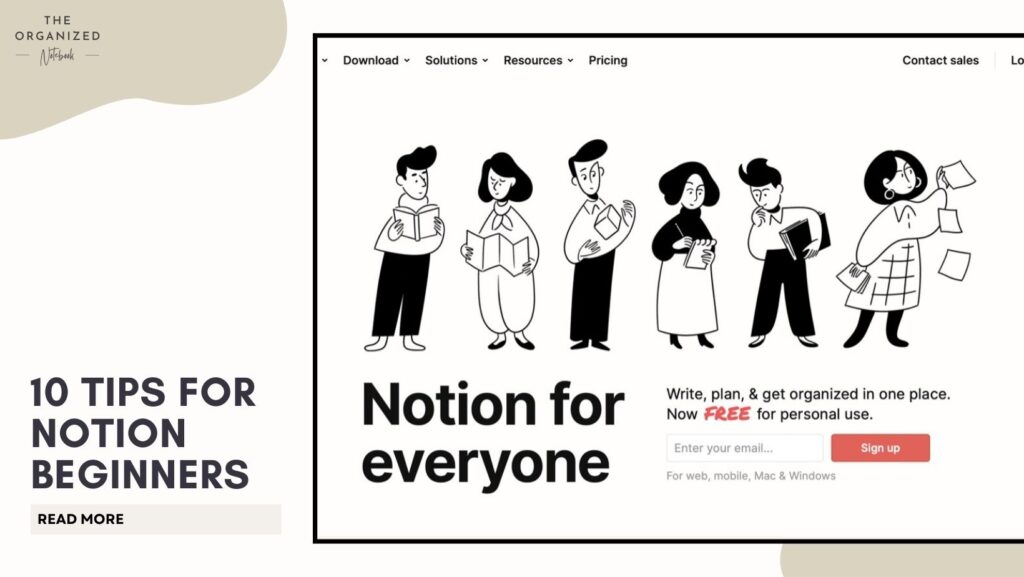
Here are our 10 tips for Notion beginners!
1. Use pre-made Notion templates for reference

Pre-made templates are a wonderful resource for all Notion users. There is such a big community that you will find any kind of template you’re looking for. You can search for templates through Notion easily. There is a button that asks if you want to use a template when you click to create a new page. For more complex templates, we recommend you to check out social media channels and also our website’s free templates. Using pre-made templates can allow you to learn how things are built and used. You’ll also be able to customize on top of the pre-made template so that it’s faster to build your own page.
2. Personalize your cover page with “Unsplash” photo library

Another slightly hidden feature on Notion is that you can customize the cover photo with a huge library of free images. Click “Change Cover” on any page and click “unsplash”. Add some key words that fit with your page and you’ll have a beautiful Notion page with a fitting cover photo. Cover pages can also look amazing in the gallery view.
3. Understand which database view will work for you

Notion is all about databases – the system is designed for you to store thousands of items. The databases created on Notion are not only powerful but visually presented in many display options. Whenever you use databases in Notion, there are multiple options for your view! This can be done by clicking “Add view” in any database. There are all sorts of formats that you can view the data from a calendar, list, table, board, gallery, and timeline. Our best advice is choose the perfect format for your own needs – and remember to adopt these following tips when you consider which data view to choose:
- Calendar View: when you need to view your data based on dates
- List View: when you need a minimal view to show your list of items
- Table View: when you need to view your large data sets at a glance
- Board View: when you need to manage the categories of data
- Gallery View: when you need to display visual work or visual plans
- Timeline View: when you need to do visualize your project lengths and deadlines
We will cover this topic in later articles so that together we can explore Notion’s powerful databases.
4. Add filters to find things faster

Filters are a unique feature that allow you to find the information faster, or show only the relevant information. This is done by clicking “Filter” in any database view. Depending on the properties that you’ve included, you can filter accordingly. There is also an advanced filter option where you can make more specific filters.
5. Explore customization options with fonts, colours, and icons
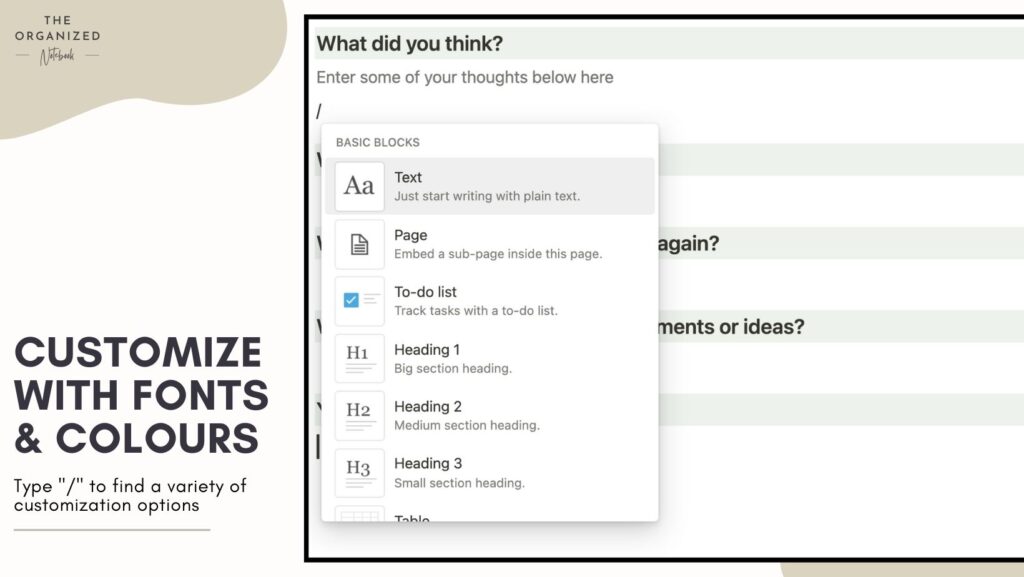
A fun aspect of Notion is the customization options to change the look and feel of your page. Whether you want your page to be minimal, professional, quirky, or retro-style, Notion has covered all of your needs. Click the three dots in the corner of the page to see the style options. There are currently three font options, small text option, and full width option. Try them out to see which one you like.
Change the colour by opening the menu in each block of text (it should be on the left side of each text block with six small dots). There are coloured highlight options as well as text colour options. Icons are also fun to experiment with. Each page has an option to add an icon. These can be your own imported icons or you can choose from a standard library of emojis. Above the title of the page, there is a place that says “add Icon” when you hover your mouse. You can find icons for Notion from the sites like Icons8, Flaticon, or IconScout.
6. Hide the title of databases for a cleaner look

One of the newer Notion features is the possibility to hide the titles of databases when you use them within a page. In an embedded database on a page, click the three dots next to it. Those three dots will have a “layout” option. Click “layout” and choose the option to hid the database name. This will make your page have a cleaner look!
7. Link to existing pages anywhere in your notion
Existing pages in your Notion can be accessed anywhere by typing “/page” and mention an existing page. This can be useful if you need to link or reference an existing page somewhere. Notion can allow you to have information stored in a way that can be linked with each other.
8. Add widgets to make your page lively

Widgets can bring your page to life and add a new level of customization to your experience. For example, if you want a pomodoro timer on your study dashboard simply add a pomodoro timer widget! Check out our article on Notion widgets here, for more information on Notion widgets.
9. Don’t over organize your life with notion
Notion beginners might be prone to falling into trying to organize every single aspect of their life into Notion. Notion is an exciting tool that has so many possibilities. Unfortunately, too much organization can lead to a huge amount of clutter and time commitment to keeping it up. We recommend that you focus on a few aspects of your life that you think would benefit most from a digital organization tool.
10. Remember Notion is about databases
Finally, a key thing for Notion beginners to remember is that Notion is all about databases! The way you can get the most use out of it is if you try and link information together. For example, try not to use it as a calendar replacement. Instead, think of it in a way where databases are displayed through a calendar view.