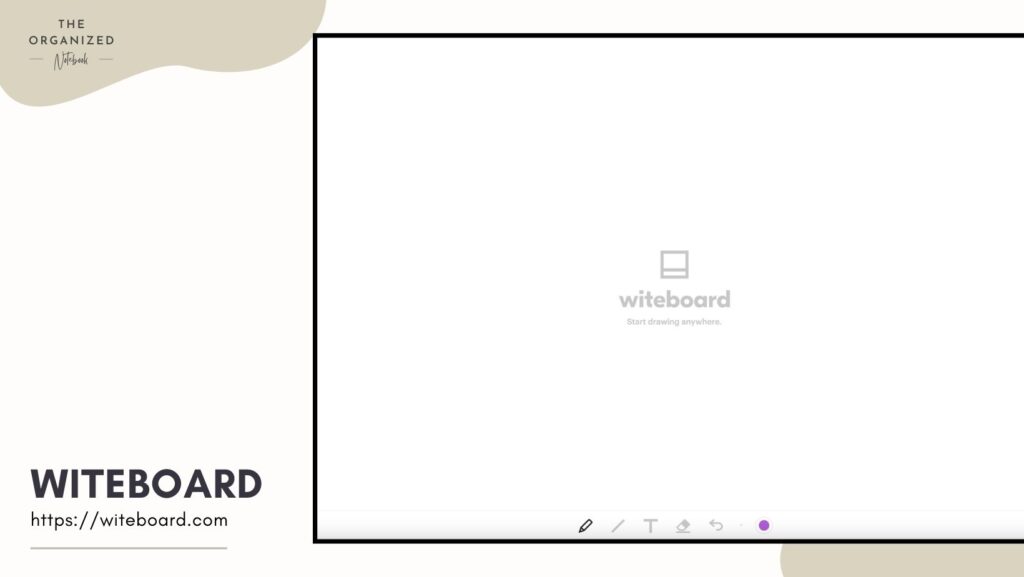Widgets in Notion can make your notion pages come to life! If you’re new to Notion, we recommend you to check out our article “What is Notion and how to get started“. Widgets are small applications that you can embed with many different uses. These days there are countless resources for free widgets that will even let you customize them. You can use these widgets to show the weather, show the time, create a countdown, or place aesthetic gifs to make the page uniquely yours.
How to add widgets to Notion
Adding widgets is relatively simple, and there are three different ways depending on the type of widget.
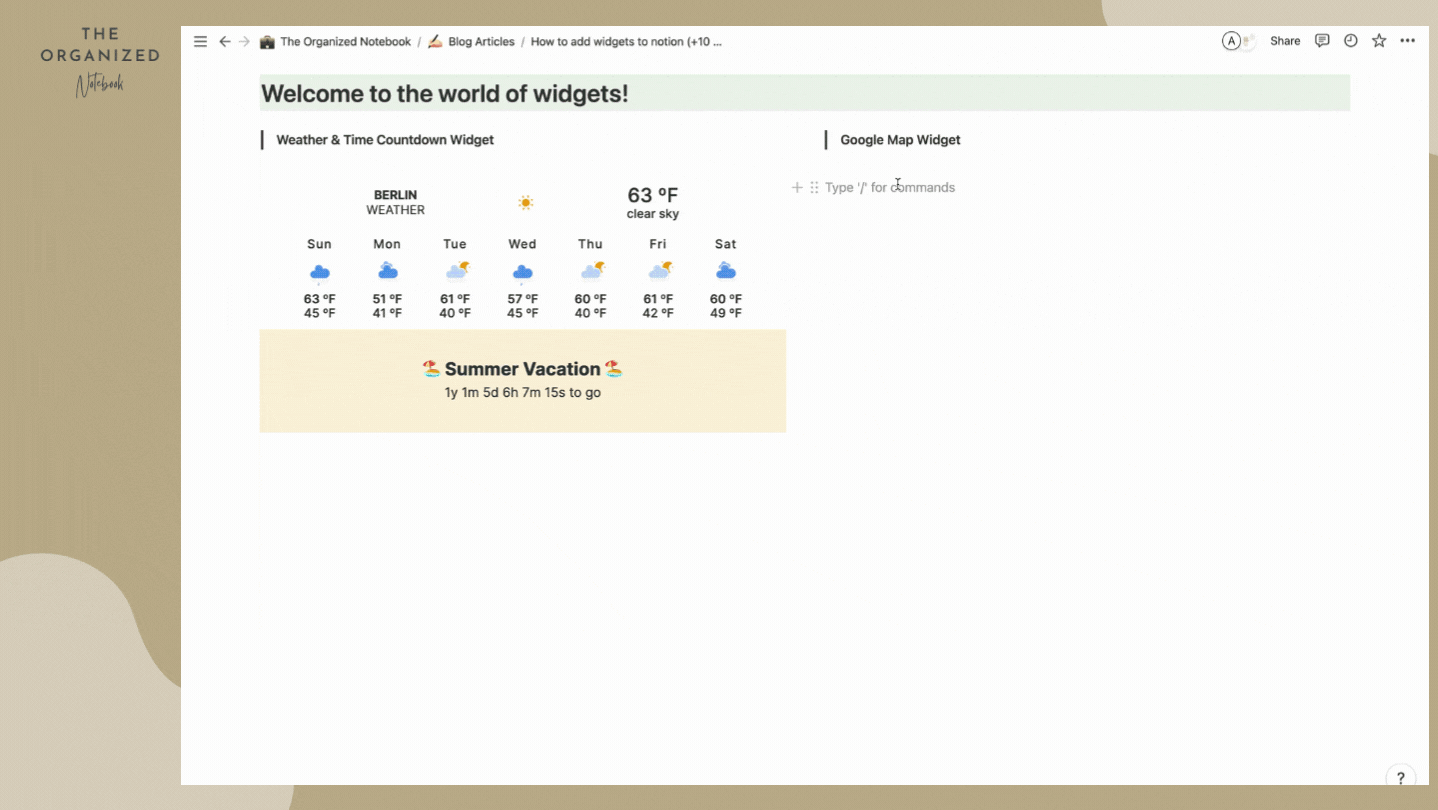
Simple embed
The simplest method to add widgets is to embed the link directly. Widgets that don’t need any customization are in this category. On any Notion page, just type “/embed“ and paste in the link. An example of this widget style is a Pomodoro timer from https://pomodoro-tracker.com/# It immediately works when you embed it!
Create a unique link to embed
The next type of Notion widget is one where you need to create a unique link. This usually means that you can customize the color, style, location, etc… These widgets are usually related to your specific time zone or your own unique countdowns. Notion widgets from www.indify.co is an example of this type of widget. You’ll need to design the widget and get the unique link. Then simply type “/embed” into any page and embed the unique link.
Using html code to embed
The final type of Notion widget is one which is an HTML code. This is a bit more complicated because you have to transform the code into a link. For example, you can take the code found here https://apption.co/apps/27 for a simple countdown timer. You’ll then edit the code as needed and use either https://apption.co/users/sign_in or www.htmlsave.com for a way to make the HTML into a link. Some of these require a paid plan to be able to create multiple and permanent links.
Tips with adding widgets to Notion
Stay simple
When adding widgets, you should keep in mind that widgets are more for making the page interactive and fun to look at. Too many widgets can make your page cluttered. We suggest keeping the page minimal so you can also focus on the task at hand!
Resize the widget
Another tip is to make sure to size them correctly on the page. You can usually drag the corners so that it is in the optimal view of the widget.
Find your own widgets
Search for widgets online and you’ll be surprised with what you find. Even ones that are not meant specifically for notion can fit your page beautifully. Experiment with embedding links to see if they work or not.
10 Best Notion Widgets
There are many Notion widgets you can embed into your Notion page. We’ve curated a list of 10 best Notion widgets.
1. Indify
https://indify.co
This is one of the leading sites for Notion widgets. Their widgets are easy to customize and fun to use. They have weather, clock, countdown widgets, and more! It can fit any style of Notion page. At The Organized Notebook we love using indify to add some flair to our pages. Because it is customizable, you’ll have to generate a unique link that you can embed into your pages.
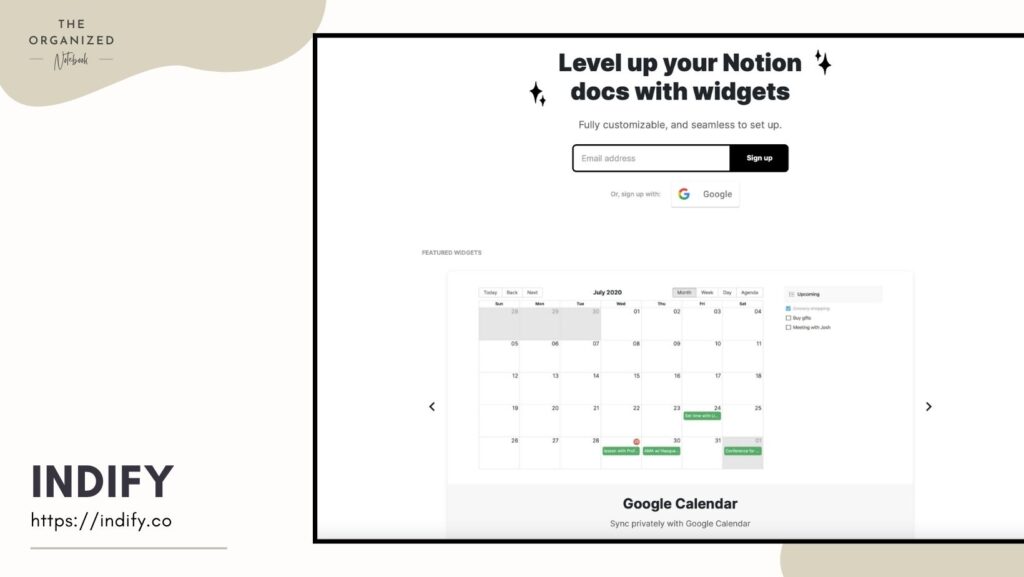
2. Widget Box
https://widgetbox.app
This site features aesthetic Notion widgets that look amazing. We especially like the digital retro clock, which you can customize the color. The only downside with this site is that it is rather limiting if you don’t pay for the service. Many of the widgets are not usable unless you’re a paid user.
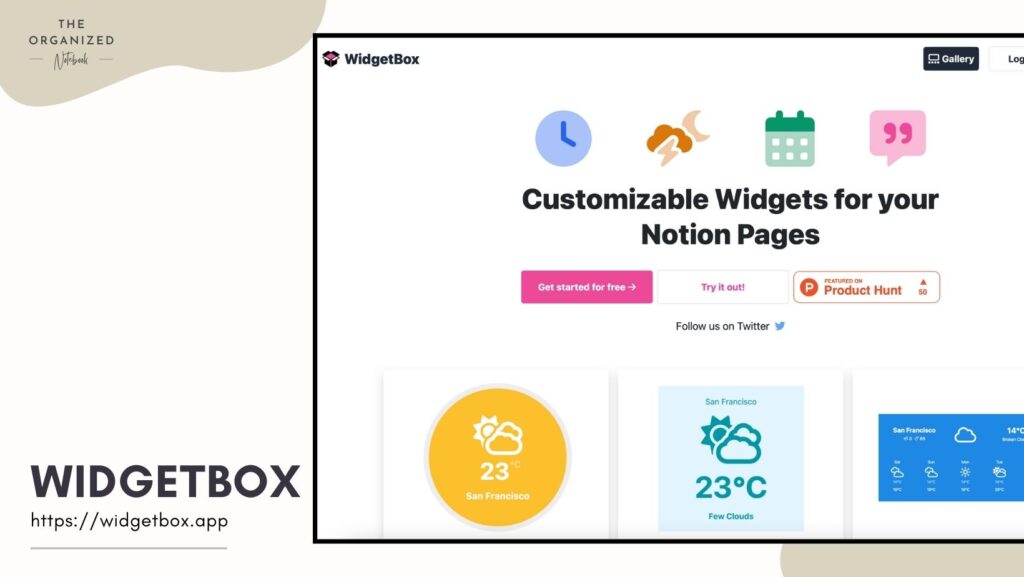
3. Study with Me Pomodoro Timer
https://studywithme.io/aesthetic-pomodoro-timer/
If you’re looking for a ghibliesque Pomodoro timer, this is the perfect one. It features a hand-drawn anime-style timer. This is perfect for student Notion pages.
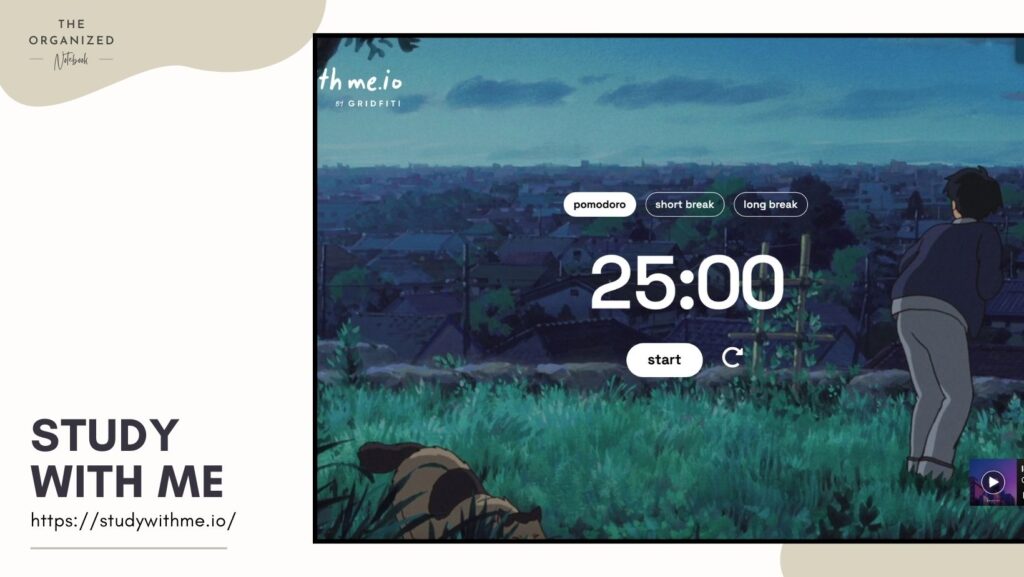
4. Astro Charts Widget
https://astro-charts.com/tools/widget/
If you’re into astrology, be sure to check out this widget. It could look nice on a personal Notion dashboard, so you can see the current moon phase.
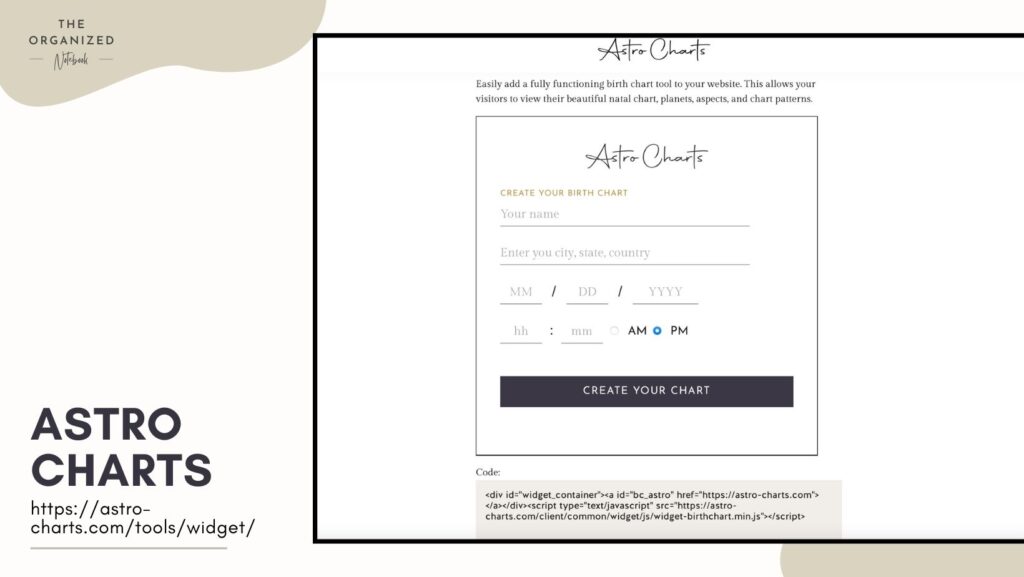
5. Kwize Quote of the day
https://kwize.com/quote-widget/
If you love quotes and want some extra motivation, check out this quote widget. It’s very easy to use and you can even customize it so that it displays a specific type of quote.
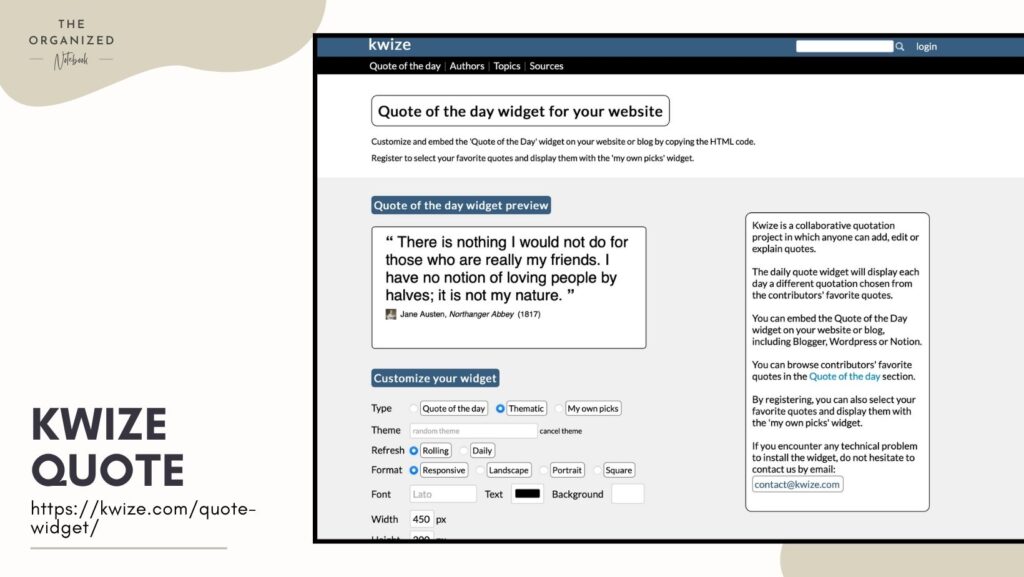
6. Pomodoro Tracker
https://pomodoro-tracker.com/
This is another Pomodoro timer, that is in a red color. Unfortunately, it’s not customizable in terms of style, but it is very functional. It could look great on a page that is styled with many red colors.
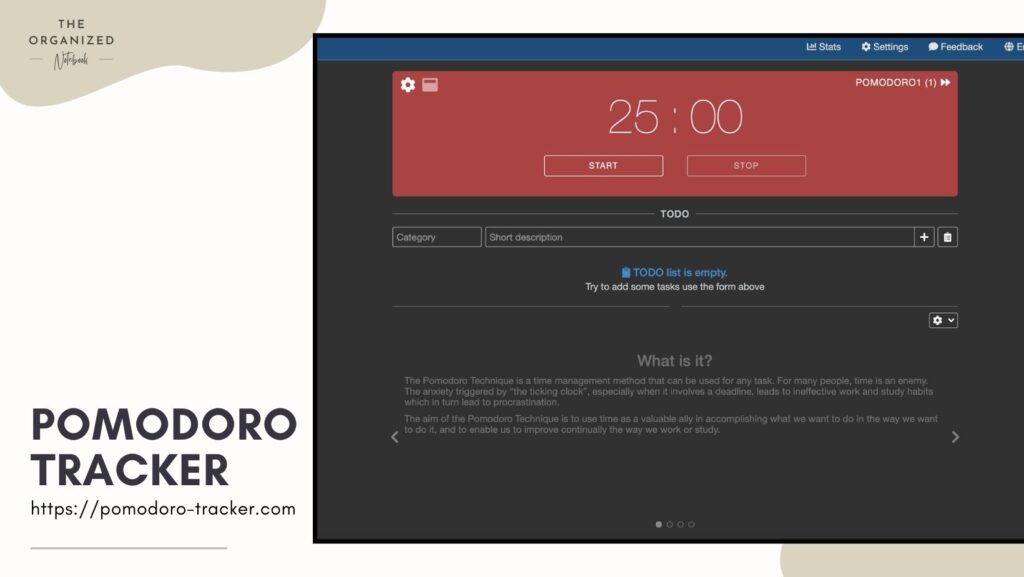
7. Spotify Widget
https://www.spotify.com
You can add Spotify songs to any Notion page as a widget. One thing to note is that you can only listen to a 30-second clip of the song. All you need to do is click the share button for your favorite song and embed the link to your page. This is great for someone who just needs a short clip of their favorite song to get them going.
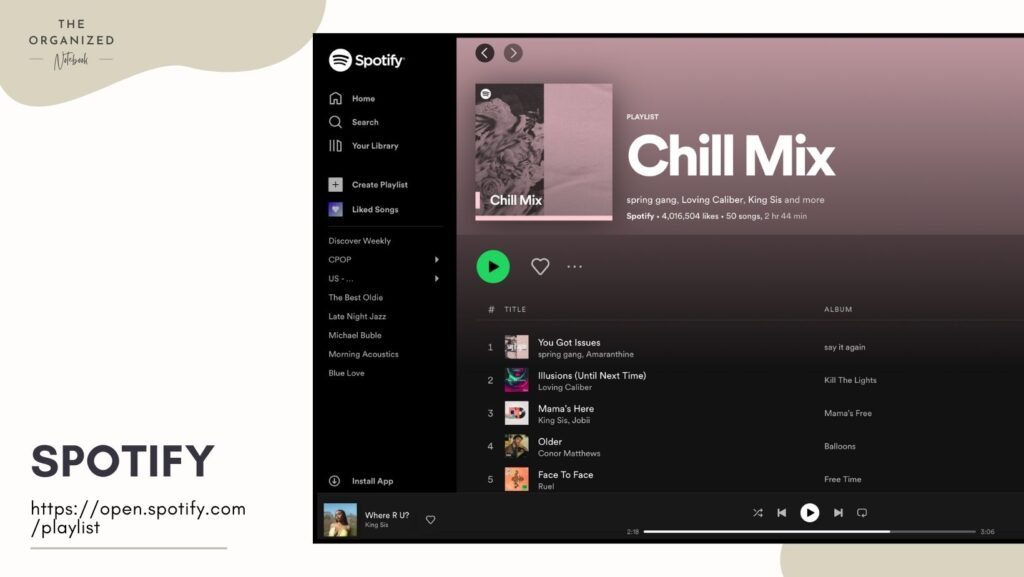
8. Google Map Widget
https://www.google.com/maps
Google maps can be a great addition to Notion pages where you want to save locations! For example, it’s perfect on a Travel Journal Notion page.
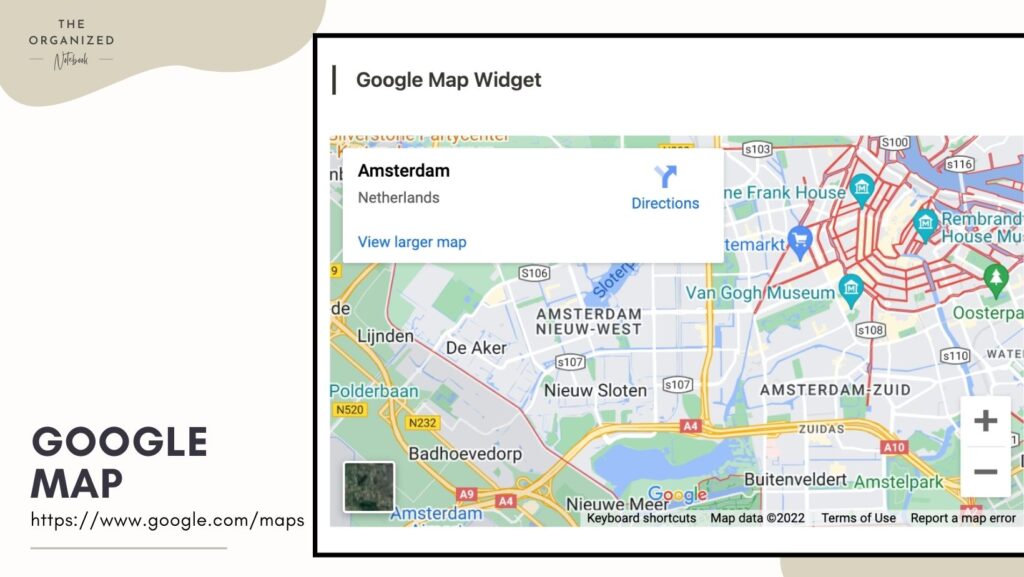
9. Giphy Widget
www.giphy.com
A must-have Notion widget is adding gifs through giphy.com. Instead of pictures, you can have moving images that can complement the style of your page. Simply click share and copy the link!
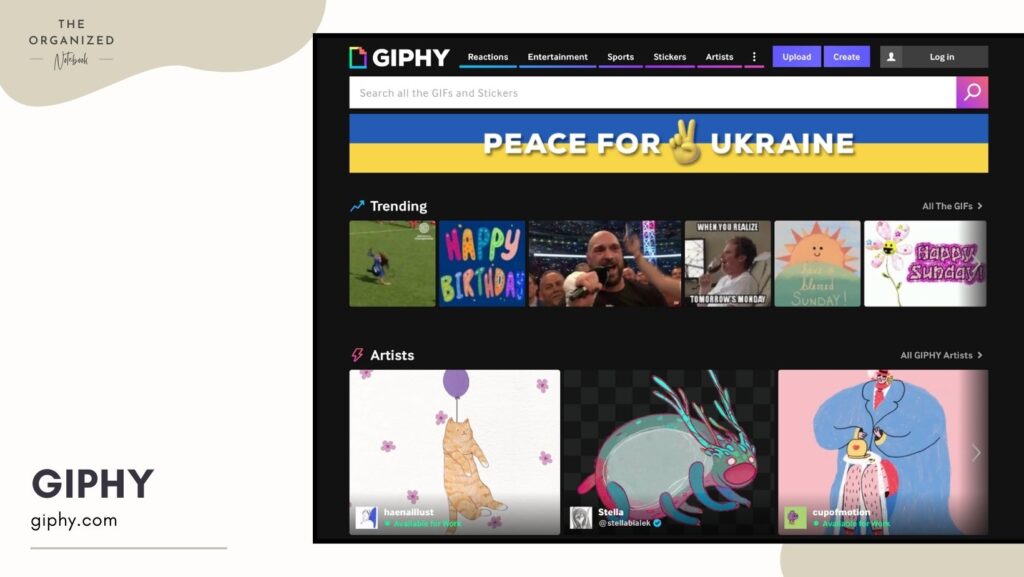
10. Witeboard
https://witeboard.com/
At Witeboard you can create a unique whiteboard widget that can be embedded into any Notion page. It can be perfect for a collaborative Notion page where you want to leave fun notes for people on your team. It could work especially well for those using tablets and can draw directly onto the whiteboard.