Job Hunt Tracker Notion Template
Share

Welcome to our Job Hunt Tracker Notion Template!
We designed this template while remembering the pain of a job seeker. A few years ago, the process was incredibly painful when we graduated from university and tried to apply for our first internships and entry-level jobs. There was so much external information about job fairs, CV counseling sessions, networking events, and job posts. And not to mention, all of our information, including education, work experience, projects, and skill sets, are everywhere, and it was challenging to stay connected with all of this data.
In this article, we will focus on introducing you to an overview of the Job Hunt Tracker Notion template, why you should use this on Notion, and how to customize this template to fit your needs related to your job hunt process.
How to start using our Job Hunt Tracker Notion Template?
This Job Hunt Tracker Notion template will help make it easier for you to assemble all information in the same place, manage your application to-do lists and facilitate the application process.
Start by downloading the template through our online store! If you are new to Notion, check out our article “What is Notion and How to Get Started”.
Why should you track your job applications on NOTION?

With the rise of new tech platforms, job postings, contacting recruiters, and getting hired are no longer limited to HR agencies. In contrast, there are more and more platforms and online tools to help us find jobs faster.
Online job search platforms are abundant: LinkedIn, Indeed, Glassdoor, Monster, etc. Each platform tries to have its own way of managing job applications. However, most of us are not committed to one platform but use various channels to search for jobs.
Not to mention, the in-person job search process can be more powerful than simply looking online. These could be networking events, company job fairs, and school job fairs. Currently, there are almost no available tools to help us arrange all of this information in one place.
We figured out that Notion is a great way to store all relevant data related to job applications because it is a powerful tool that allows us to customize based on our needs. We can store information about companies, contacts, applications, and resumes – everything can be in the same place.
So, why not try our Notion Job Hunt Tracker template?
Tutorial
We’ve designed this Job Hunt Tracker Template to include everything you might need when you want to manage your job applications in Notion. The template is designed with a minimalist color style to help you get more focused on preparing applications.
Our Job Hunt Tracker Notion Template at a Glance:

- Quick links – Companies: where you record your company database
- Quick links – Contacts: where you store all potential contacts related to the recruiting process
- Quick links – Profiles & Documents: where you store information related to your profile, certifications, and personal documents. This makes it easier to refer to later on.
- Quick links – Resources: where you keep tips and tricks related to landing the perfect job
- Current Resume & Cover Letter: where you can embed your latest versions and resume and cover letter
- Online Share to Web Resume & Cover Letter: where you can share your Notion resume online
- Applications: where you would manage all your applications
- Calendars & To-Do: where you would have your task list in a calendar view or board view
How to navigate “Companies” in the Quick Links menu?

The “Companies” database records all information about your potential recruiting companies, such as Google, Youtube, Amazon, and Meta. The database currently has two views: List View & Gallery View.
To add a new company, click “+New,” and you will find a built-in sub-template “New Company” on each page. This built-in template visualizes the number of applications you have worked on to apply to this company and a list of contacts currently working or used to work there.
How to navigate “Contacts” in the Quick Links menu?
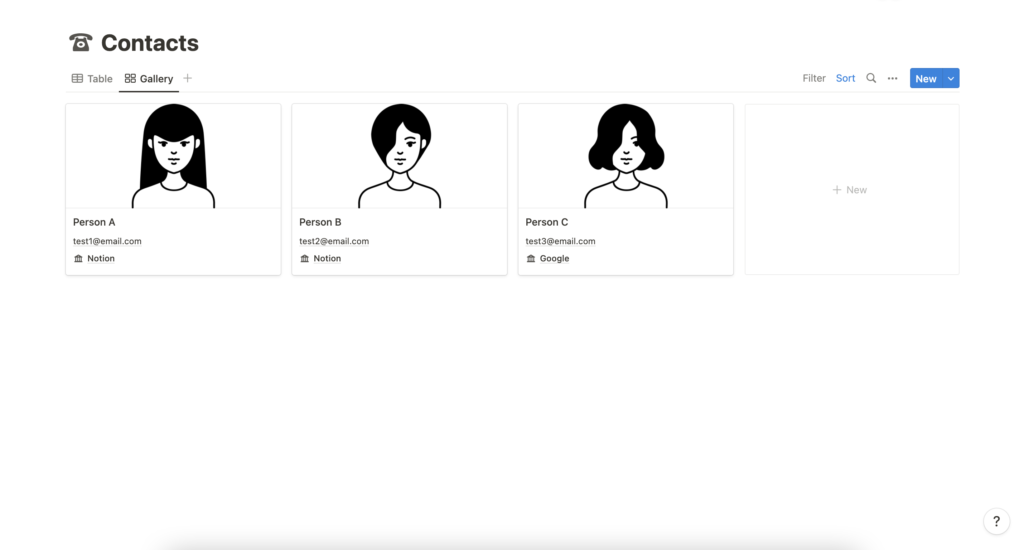
The “Contacts” database records information about your network contacts. We designed the database to include the data we thought would be relevant and necessary for each contact.
- Phone
- Company
- LinkedIn URL
- Note
To customize the display of these properties in the main gallery view → go to three dots → go to Properties → show or display the properties you want to see in the main view.
How to navigate “Profiles & Documents” in the Quick Links menu?

The “Profile & Documents” database keeps your data and relevant documents in one place. To add a new section, click “+New.” Currently, the database has the following sections.
- Certifications (e.g., certificates and diplomas)
- Documents
- Personal Information (e.g., birthday, passport number, tax card)
- Professional Portraits
- Reference Letters
- Resumes (current & past versions can be recorded here)
- Work Experience (all past work experience can be recorded here)
How to navigate “Resources” in the Quick Links menu?
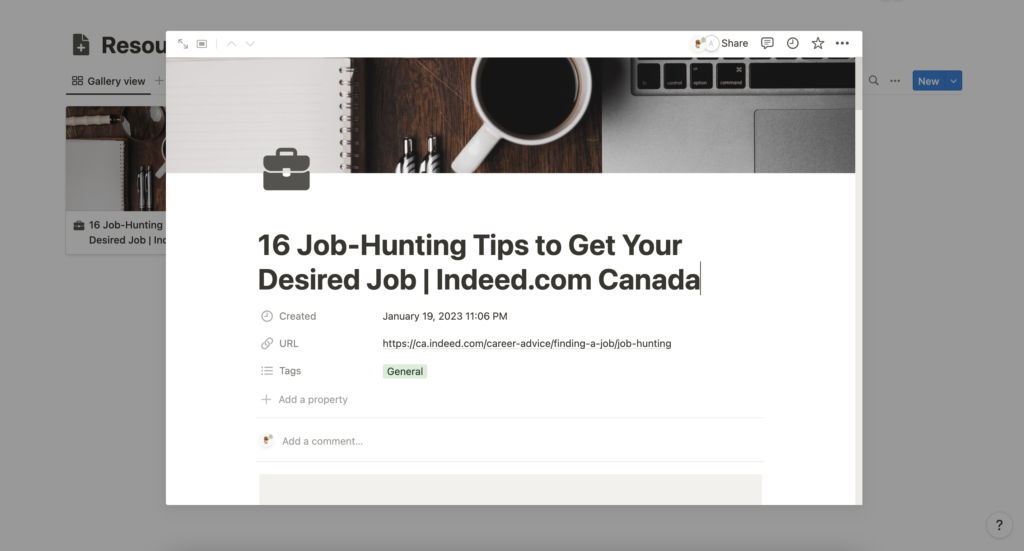
We recommend you use Notion Web Clipper to record nice tips & tricks related to the job application process. Examples of resources can be: tips to ace an interview, to prepare a top-notch resume, email templates, and so on. Be sure to check out tutorials on Notion Web Clipper here: https://theorganizednotebook.com/notion-web-clipper/
How to manage “Application”?

The “Application” database records all information related to a job application, including:
- Application name: you need to input this information according to how you prefer how to store and sort your applications
- Company: choose from a list extracted from the Company database
- Contacts: The contact information will be automatically displayed once you choose the company
- Position
- Due date
- Posting URL
- Application: we recommend you mention the application resume/ cover letter there
- Attached Files: if you are required to send files to the company
- Application Stage
How to use “Calendar & To-Do”?
Add “+New” to the specific due date on the calendar. You can categorize your to-do lists as you wish or follow what we have set up in the system.
- Job Application
- Job Fair
- Recruitment Events
- Others
How to customize your resume/cover letter template?
Besides the Resume template included in this Job Hunt Tracker Template, we have designed a set of Notion Resume Templates that can be downloaded here with a full guide & detailed tutorial https://theorganizednotebook.com/resume-cv-notion-template/. This will help you create an online resume, stand out in the competitive job market, and create striking impressions to go through the next rounds of the recruitment process.
How to share your Notion Resume/Cover Letter publicly?
- Go to the Share button, and turn on “Share to Web.”
- Click “Show Link Options” and customize the settings according to your needs.
- Turn on “Allow Editing” and “Allow Comments” if you want your friends/mentors/colleagues to edit and comments on your drafts. If it is your final version that you want to publish online, make sure to turn off these two functions.
- Turn off “Allow Duplicate as Templates” unless you want your friends/mentors/colleagues to have the same template that they can use later. However, we believe each CV should be personally customized, so we do not recommend turning on this function.
- When ready, click “Copy Web link” and post online. If you are on Plus Plan, you can register for your domain name, and the link is search engine indexing.
If you want to turn this resume/CV into a fully functioning website, various tools can help you create a landing page based on a Notion site – we will introduce these tools later! 🙂
How to export our Notion Resume Template to a PDF version?
A PDF version of your resume is almost a compulsory requirement for any job application. Do you know that you can export a PDF from the Notion Resume template?
Simply follow these steps to export your resume:
- Go to the three dots on the top right of the page
- Click “Export.” Choose Export Format: “PDF”
- Choose Page Format “A4” (recommended)
- Choose Scale Percent: This is up to your resume content – sometimes, the scale percent would go down to 50-60% to fit all content in a one-page resume. On the other hand, if you have a lot of work experience, projects, education content, and skills, and the companies accept a two-page resume, adjust the scale percent accordingly.
How to customize icons & cover photos?
We recommend you customize our template to fit your unique personality!
For icons, check out our full tutorial on how to customize icons on Notion in the following article: https://theorganizednotebook.com/notion-icons/. Our Notion Resume Template mainly uses basic Notion icons, which you can customize! Click the icon slot to check all of the options!
For cover photos, check out our full tutorial here.
How to share your thoughts on our Job Hunt Tracker Notion Template?
Wish to have more features? Send us your thoughts, feedback, or requests via the link https://notionforms.io/forms/feature-request-19. We will select the top-voted ones to create new updates for the template 🌟.