Welcome to our Resume/CV Notion Template Bundle!
When we designed this Notion Resume Template bundle, it resonated with us because we also went through the long process of applying for jobs! We understand how you must gather information, customize CV templates, and upload the same information onto various online platforms such as LinkedIn.
It has been hard to edit and add various media links and portfolios using a paper or pdf resume. We’ve learned that an online CV/Resume helps increases visibility to potential recruiters, and it can impress these companies on a more personal level.
We hope that by using our Notion Resume Template, it will be even easier to create an online resume, stand out in the competitive job market, and create striking impressions to go through the next rounds of the recruitment process. This tutorial article will guide you through downloading our template, customizing the layout to fit your personal needs, sharing your Notion Resume online, and exporting it as a PDF.
How to start using our Notion Resume Template Bundle?
We recommend you start with our FREEBIE to explore our free template and learn more about Notion. Check out our FULL BUNDLE package if you want more templates for your needs without having to build them yourself. The next step is to watch our tutorial videos and learn how to customize your own!
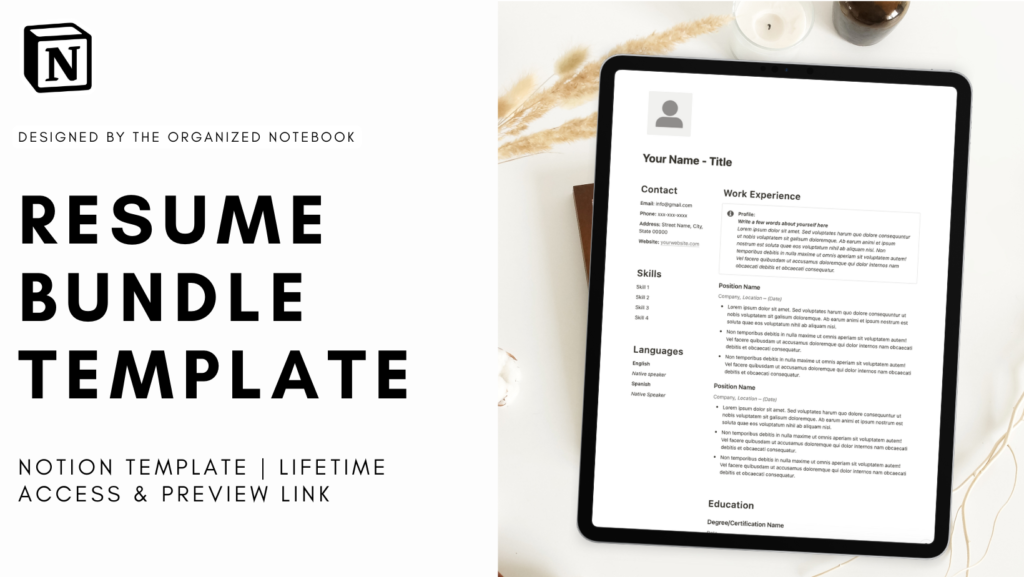
If you are new to Notion, check out our article “What is Notion and How to Get Started.” You can get this Notion Resume Template Bundle through Gumroad, and find our tutorial below.
Our Bundle at a Glance:

Both packages have LIFETIME access and updates. Each version will have separate offerings.
What’s included in the FREEBIE?
- 1 “Minimalist” Style Template
What’s included in FULL BUNDLE?
-
32 Premium Resume/CV Notion Templates
- 9 “Modern” Style Templates (includes Grey, Orange, Brown, Yellow, Green, Blue, Purple, Pink, Red)
- 9 “Simple” Style Templates (Grey, Orange, Brown, Yellow, Green, Blue, Purple, Pink, Red)
- 9 “Creative” Style Templates (Grey, Orange, Brown, Yellow, Green, Blue, Purple, Pink, Red)
- 3 “Minimalist” Style Templates (Simple, Vertical, Horizontal)
- 2 “Professional” Style Templates (Simple, Elegant)
-
30+ Cover Photo Set optimized with Notion colors
- 9 cover photos in Simple style (Grey, Orange, Brown, Yellow, Green, Blue, Purple, Pink, Red)
- 9 cover photos in Modern style (Grey, Orange, Brown, Yellow, Green, Blue, Purple, Pink, Red)
- 9 cover photos in Creative style (Grey, Orange, Brown, Yellow, Green, Blue, Purple, Pink, Red)
- 9 cover photos in Bubble style (Grey, Orange, Brown, Yellow, Green, Blue, Purple, Pink, Red)
Why should I have my resume on NOTION?
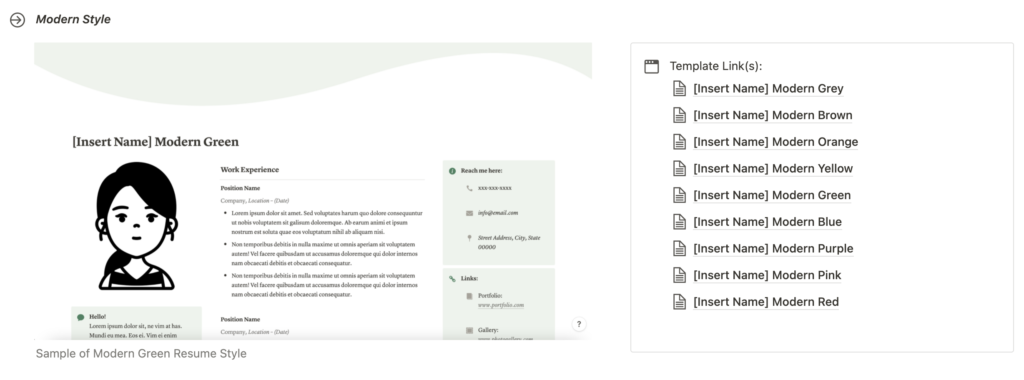
We put in a lot of thought before releasing this Notion Resume Template Bundle because there are so many templates, resume builders, and online platforms that could already help you. Regardless, it was great for us to reflect on the current solutions and find out that Notion can be such an easy way to publish an online, interactive, yet aesthetic CV.
So, let’s look at the most popular options:
- Google Docs: Uploading your Word documents on Google Doc can ruin the formats set up previously on Word.
- Word-to-PDF: This is a traditional way of sending your CV and the more versions you have, the more you have to download and convert to PDF to send them. Once they are a PDF you have no way to edit them.
- Canva: Editing in Canva would take a lot of time for Canva beginners who are not familiar with designing.
- Resume Builders: Signing up would take some time, they may take a fee, they can also take your personal information. There are so many tools around that you need to figure out which is the best one.
- Website: It would take time and effort to make an online-interactive site that acts as your resume/CV.
Meanwhile, you can do a lot of things in Notion:
- Store different versions in your workspace.
- Share your resume/CV draft to receive quick feedback from your friends/mentors/colleagues.
- Share your final resume/CV publicly to increase your online visibility.
- Easily export as a PDF right from Notion.
So why don’t we give Notion a try?
Tutorial
We’ve designed this Resume/CV Notion Template Bundle to include everything you might need when you want to design your resume in Notion! There are a variety of resume layouts and corresponding cover photos. In each Notion resume template, we have included essential information such as: Contact, Skills, Education, Work Experience, Achievements/ Rewards.
We recommend you to customize our Notion Resume Template to fit your unique personalities and skills. You should also consider the job requirements as some jobs are more related to the creative field while others require a more professional presentation.
How to change your picture / professional portrait photo?
The first step is to select your professional portrait photo to replace the black-and-white avatar currently used in the Resume Templates. Before uploading, check your Notion plan or file upload size since the Free Notion Plan has a maximum file upload of 5MB.
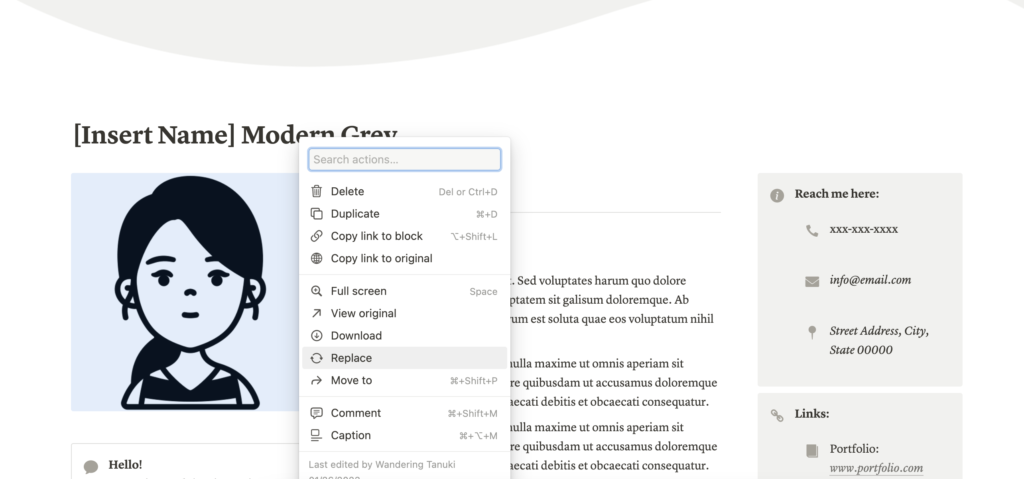
Once you find the right picture, follow these steps:
- If the templates have the photo in the icon section, click at the icon and replace with your own picture. The photo size recommended is 280 x 280 pixels.
- If the templates have the photos in a separate embed box, right click at the picture → click “Replace” and upload your photos accordingly. It may take more experimenting to find the right photo size.
- Note that if you don’t want to use the template avatar, click on the icon and remove it.
How to change the font, text size, and width of the whole page?
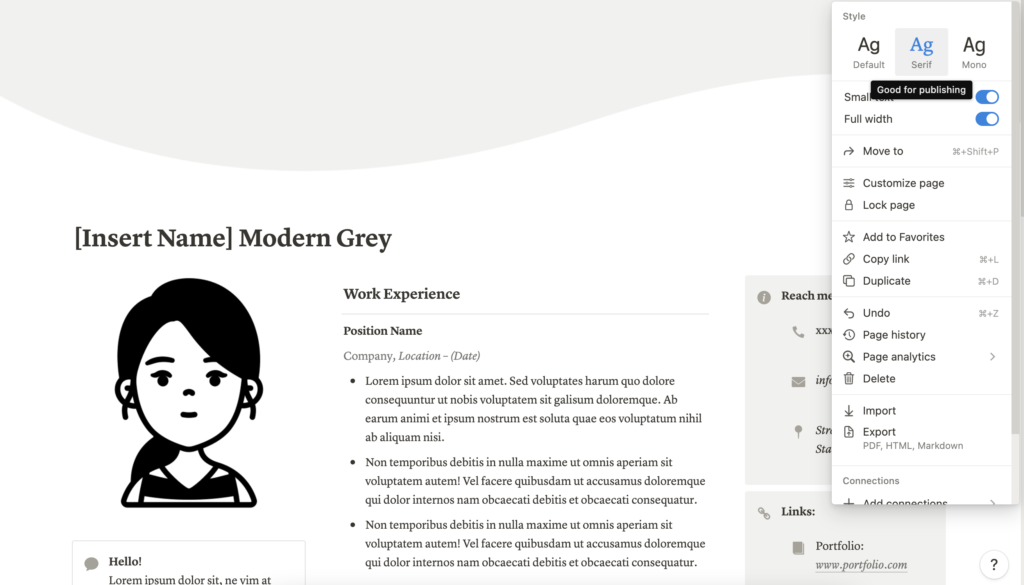
Fonts can be changed on your Notion page by clicking the three dots on the top right corner of your page. There are three font choices in Notion at the moment which are default, serif, and mono. Choose the one that fits your personality. Otherwise, you can use text styling tools but we don’t recommend to use these tools since on some devices, the text might not appear in the right format and it would not create a professional image of your resume.
In the same place, you can also choose if you want small text, and normal layout or full width layout. This will greatly determine the design of your resume.
How to add more columns & adjust column width?

Creating and resizing columns is a great way to make your page look more aesthetic. Adding columns to your page makes things look more interesting and adds variety. You’ll need to drag a block by clicking the six dots on the corner of each block. You can then drag it next to another block to create a column. Drag the bar in between the column to resize it!
Another way to create columns is to use Slash Command; type /column, and you can create a layout from 2-5 columns.
How to change the icon?

First, be sure to check our full tutorials on how to customize icons on Notion in the following article: https://theorganizednotebook.com/notion-icons/
Our Notion Resume Template mainly uses basic Notion icons, which you can customize! Click the icon slot to check all of the options!
How to change cover photos?

Check our pre-designed, Notion-optimized Notion cover pages and choose the best one that fits your needs. To change the cover page, click “add Cover”, or “change cover”, and either upload your photo or use a link you have.
How to add a new section that is not there?

To ensure that the layout is not changed when you want to add a new section, choose the blocks and duplicate them. For example, if you want to add more work experience, duplicate the previous blocks (rather than text). The duplicated section will appear right below.
How to share your Notion Resume/CV publicly?

- Go to the Share button, and turn on “Share to Web”.
- Click “Show Link Options” and customize the settings according to your needs.
- Turn on “Allow Editing” and “Allow Comments” if you want your friends/mentors/colleagues to edit and comments on your drafts. If it is your final version that you want to publish online, make sure to turn off these two functions.
- Turn off “Allow Duplicate as Templates” unless you want your friends/mentors/colleagues to have the same template that they can use later. However, we believe each CV should be personally customized, so we do not recommend turning on this function.
- When ready, click “Copy Web link” and post online. If you are on Plus Plan, you can register for your own domain name, and the link is search engine indexing.
If you want to turn this resume/CV into a fully functioning website, various tools can help you create a landing page based on a Notion site – we will introduce these tools later! 🙂
How to export our Notion Resume Template to PDF version?
A PDF version of your resume is almost a compulsory requirement for any job application. Did you know that you can export a PDF from your Notion Resume template?
Simply follow these steps to export your resume:
- Go to the three dots on the top right of the page
- Click “Export”. Choose Export Format: “PDF”
- Choose Page Format “A4” (recommended)
- Choose Scale Percent: This is up to your resume content – sometimes, the scale percent would go down to 50-60% to fit all content in a one-page resume. On the other hand, if you have a lot of work experience, projects, education content, and skills, and the companies accept a two-page resume, adjust the scale percent accordingly.
Want to share your thoughts on our Notion Resume Template Bundle?
Send us your thoughts, feedback or requests via the link https://notionforms.io/forms/feature-request-19. We will select the top-voted ones to create new updates for the template🌟.