All about Notion Cover Photos (+ Free Notion Cover Photo Bundle)
Share
There’s no better way to add some personality to each of your Notion pages than with Notion Cover Photos! In this article, we’ll be going over some tips and tricks that will help your page come to life; including where to find cover photos, various cover photo options, and finally, how to make your own. We’ve also included a special bonus set of free cover photos that you can download from Gumroad.
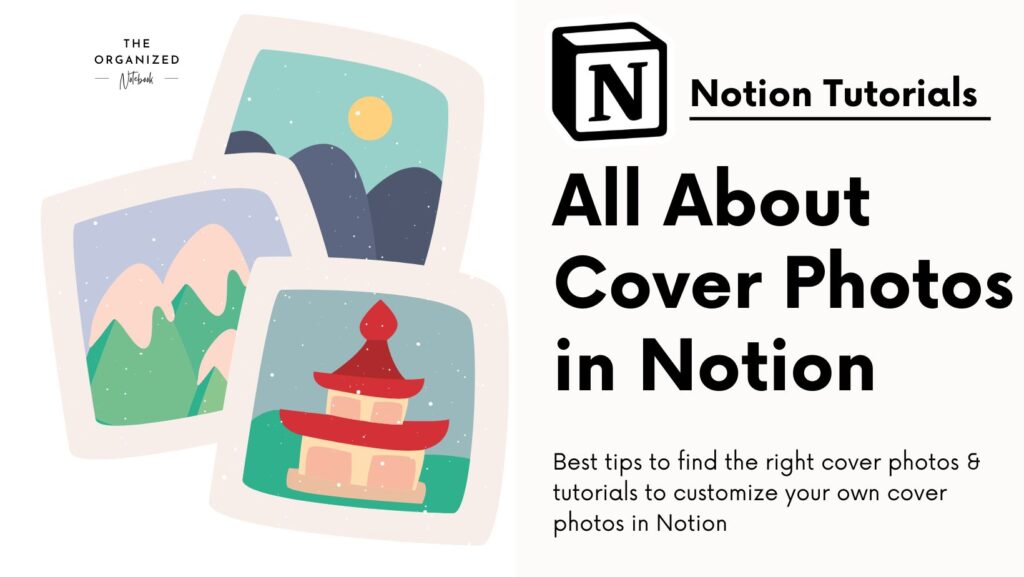
Cover Photos in Notion:
First, let’s go over all of your included Notion Cover Page options. There are four main options when clicking on an open Notion cover photo slot: Gallery, Upload, Link, and Unsplash.
How to add a cover photo in Notion:
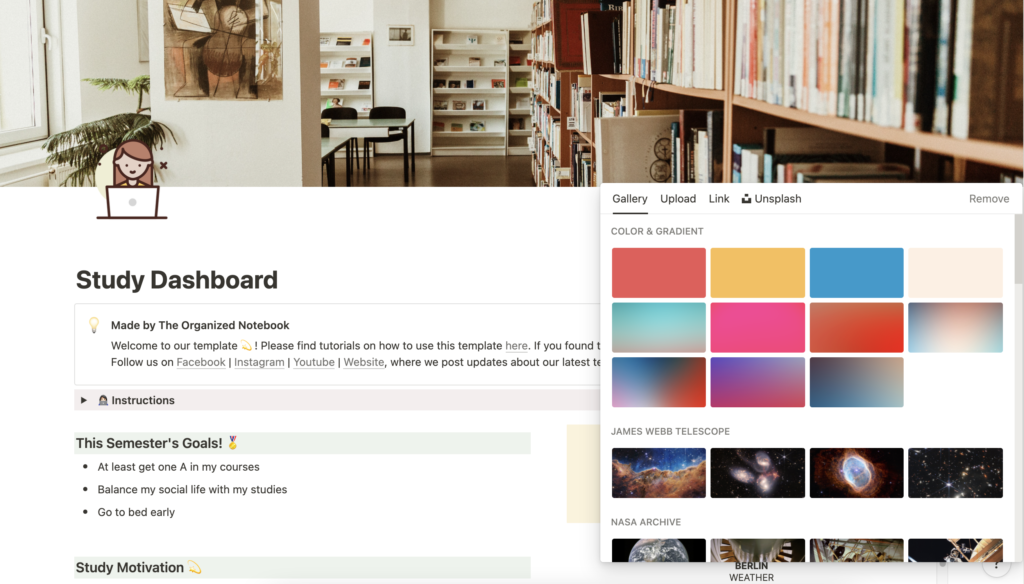
On any Notion page, click “add Cover,” and Notion will choose a random photo for you. Next, click “change cover” and choose the best option that fits your needs.
- Gallery: these cover photos are default cover photos from Notion. There aren’t too many options here, so if you want a truly personalized experience, the other options might be better.
- Upload: this allows you to upload your photos. This can be a fun way to add cover photos you’ve taken yourself, or that you find on the internet. With a free Notion plan, you’ll have a maximum limit of 5 MB for files.
- Link: this allows you to take an image from the internet and paste it into the link. If you’re on a free plan, this option allows you to not worry about the file size.
- Unsplash: is a free stock image resource, that you can access directly. Using Unsplash, you have a much larger library of potential cover photos so that you can choose the perfect cover photo for your aesthetic.
Finally, remember that you can also reposition your cover photos! Next to “Change Cover Photo,” there is an option to “reposition.” Drag it around to find the perfect position.
Display your Cover Photos through Gallery View:

Gallery views are one of the most aesthetic ways to display your databases, and every entry into your database can have a cover photo. These cover photos are displayed when you choose “gallery view.”
- To customize the look of your gallery view click the three dots in the corner.
- Then, click layout.
- You can change the card size to small, medium, or large.
- You can change the preview to page cover or content depending on what you’d like.
- You can also toggle the fit images on or off.
Unique places to find Notion Cover Photos?

Unsplash: https://unsplash.com
Notion automatically allows you to choose images from Unsplash when selecting a cover photo. You can also go directly to their site if it is easier to search for that perfect photo! Unsplash is a stock image site so you won’t have to worry about copyright issues!
Canva: http://canva.com
With a Canva free and pro account, you can easily find different wallpapers or designs set to be a cover page. You’ll need to create it by choosing the correct size and putting your design on top. We’ll go over this option later!
Notion Cover Generator: https://notioncovergenerator.com
With Notion Cover Generator, you can add cool text on top of images from Unsplash that fit perfectly as your Notion cover photo! This is an easy way to make custom Notion Cover Photos.
Google Images: https://images.google.com/
If you have a favorite scene from an anime or movie, or a favorite photo, you can search and find a rectangular image on google images and copy the link to the image. This will allow you to upload Notion cover photos without downloading them. Note that these photos will likely be under copyright, so you should only use them in your personal workspaces.
Make your Notion Cover Photos on Canva:

Feel like none of the cover photos you find online fit your style? Try and make your own! We recommend using Canva since it is the easiest option for those without graphic design experience.
The official recommendation is to create a photo at least 1500 pixels wide. You’ll have to experiment to see what size works for you since everyone has different screen sizes.
When designing Notion cover photos, we’ve chosen a landscape size of 1640 * 924 px (this is the size of a Facebook Cover). With this size, the photos are big, allowing you to reposition them differently to create new styles. Then, design the cover photos as you wish in Canva!
Next, we download the Canva designs as a png, so the image isn’t distorted. Then, all you need to do is upload the cover photo to your Notion page.
Download our Notion Cover Photo Bundle Set (Free & Premium) :
We also have free custom-made cover photos that we have available for download! We’ll leave a link to it from Gumroad. Once you download it all you need to do is to upload them as files.
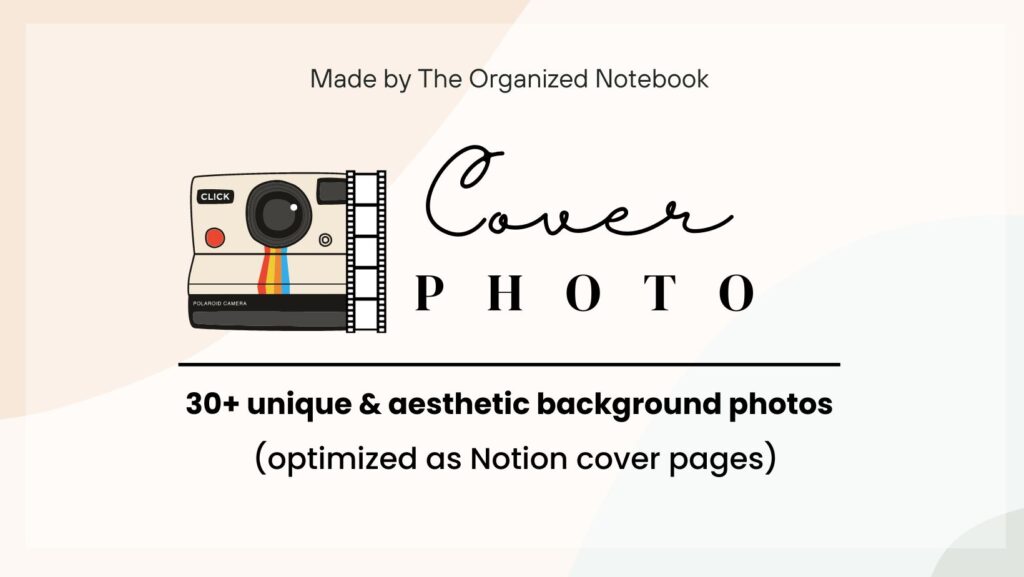
Download free bundle | Download premium bundle
Note: We ensure all our templates and products have FREE versions so anyone can access them. We would greatly appreciate any support to keep doing this. ♥️
We’ve optimized these cover photos to have the same background colors as Notion’s colors! In addition, they are in bigger sizes, so you can reposition them to get different styles!
Here’s a sample of the modern green cover photo used in one of our Notion Resume Templates.

What’s included in the FREE bundle?
- 9 cover photos in Simple style (Grey, Orange, Brown, Yellow, Green, Blue, Purple, Pink, Red)
What’s included in the PREMIUM bundle?
- 9 cover photos in Simple style (Grey, Orange, Brown, Yellow, Green, Blue, Purple, Pink, Red)
- 9 cover photos in Modern style (Grey, Orange, Brown, Yellow, Green, Blue, Purple, Pink, Red)
- 9 cover photos in Creative style (Grey, Orange, Brown, Yellow, Green, Blue, Purple, Pink, Red)
- 9 cover photos in Bubble style (Grey, Orange, Brown, Yellow, Green, Blue, Purple, Pink, Red)