Movie & TV Series Watchlist Notion Template
Share
Welcome to our Movie & TV Series Watchlist Notion Template!
We first designed this template to keep track of all our watchlists from multiple platforms, such as movie theater exclusives, Netflix, Apple TV, Hulu, and more. As there are so many different platforms these days, it is difficult to track what we have seen, what we want to watch next, and which are the favorites we love so much and would like to watch again. Some platforms might remove our favorite movies/TV series, and losing track of the good ones we like is easy. Therefore, we came up with this Movie and TV series watchlist Notion template, and we‘d love to share this with you!
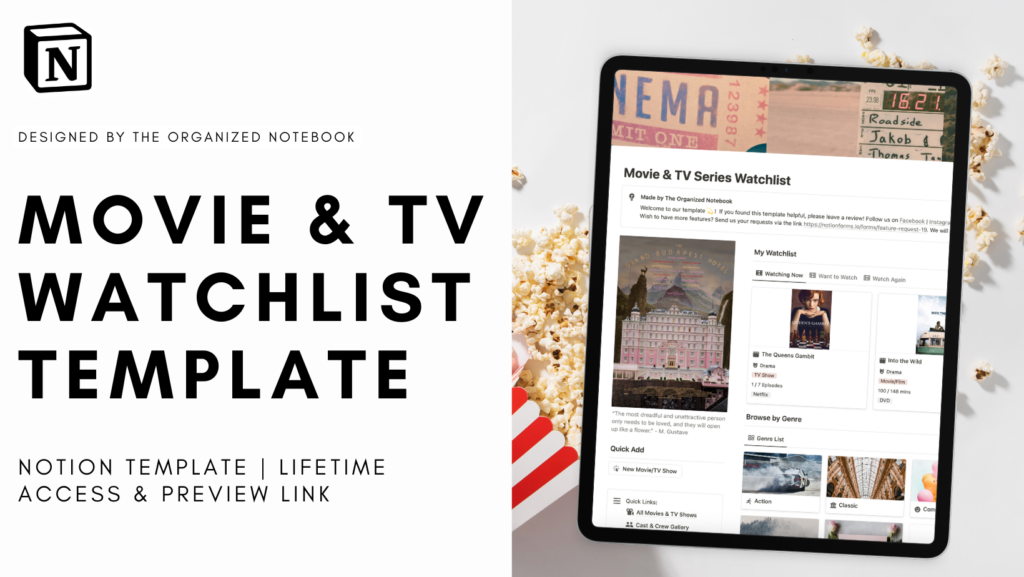
Our Movie & TV Series Watchlist Notion template is the perfect way to keep track of your movies and TV shows! We created this template so that there is a way to see the status of all of your watchlists, your favorite actors/actress, and features for reflections once you finish a movie or show.
How to start using our Movie & TV Series Watchlist Notion Template?
We recommend you start by downloading this template from GUMROAD and learn how to use Notion through our template. The next step is to watch our tutorial videos and learn how to customize your own!
If you are new to Notion, check out our article “What is Notion and How to Get Started”.
You can get this Movie & TV Series Watchlist Notion Template through Gumroad and find our tutorial below.
Why should you track your Movie & TV watchlist on NOTION?
Every platform, such as Netflix, Apple TV, and Hulu, has a function to save movies to watch later, and it is convenient to save them for Watch Later or in a Library. However, these platforms have their systems, and it isn’t easy to put your reviews, reflections, or thoughts for each movie. Not to mention, it would be impossible to have all of the movies in the same place and categorize them as you wish.
Notion is strong in this area since this tool has great visualization and an efficient database function to store movies and TV show data. All movies and TV shows can be recorded in one place and categorized based on more than one criterion.
Tutorial
This movie library template has everything you need for avid movie and TV show fans! It can be fun to reflect on all of the movies and shows you’ve watched this year while thinking about which ones to watch next. There is also a way to rate your movies/shows from 1 – 5 stars and write down your reviews and reflections.
Our template at a glance

Here is our template at a glance! The template’s main page is designed in a minimal and pleasing way that still has all of the necessary information.
- Favorite movie and quote: On the left side, you can customize this template with your favorite movie and quote to personalize this watchlist template.
- My Watchlist: The watchlist dashboard provides you with three views: Watching now, Want to watch, and Watched this year
- Browse by Genre: All of your movies/shows can also be viewed according to the genre.
- Browse by Cast & Director: All of your movies/shows can also be viewed according to the cast and movie directors.
- My Movies & TV shows: Here, you’ll see a list of your movies in one place with two options – list view and gallery view.
How to change your favorite movie and quote

The first step is to replace the template movie photo. Right-click the picture → click “Replace”. Upload your favorite movie. It may take more experimenting to find the right photo size, so drag the size to make sure it fits your personal needs. Before uploading, check your Notion plan or file upload size since the Free Notion Plan has a maximum file upload of 5MB. Finally, don’t forget to change the quote to your quote!
How to add a new Movie or TV Show?

Whenever you want to add a new movie/show, click “+New” in “My Movies & TV shows” or in the “My WatchList” area. Each time you add a new one, you can find all movie properties below:
- Status
- Watch date (the latest date you watched the movie/TV series)
- Movie year
- Genre
- Cast
- Director
- Rating
- Platform
- Bookmark (Where I am at / Total)
For now, we display several pieces of information related to the movie right below the movie title. To customize the display of these properties in the main gallery view → go to three dots → go to Properties → show or display the properties you want to see in the main view.
Within the movie/show’s main page, click on the pre-designed template “New Movie” for the built-in template inside the movie. This template is included to help you reflect on your watching experience while collecting your favorite quotes and other resources related to the movie (such as youtube interviews, and shows that the cast took part in to promote the movies/ series).
How to add a new genre

This Movie & TV series Watchlist Notion Template allows you to organize your movies and TV shows by genre. To add a new genre, click “+New” in “Browse by genre.” Click on “New Genre” for the built-in template inside the genre. This allows you to link your movies/shows to the new genre, and provide a way to see a list of movies and TV shows by genre.
How to add a new cast/director

This template also lets you organize your movies and TV shows by the cast. To add a new cast, click “+New” in “Browse by cast”. Click “Template: Cast/Directors” for the built-in template inside the cast. This allows you to link your movies/TV series to your favorite actors and actresses or directors, and see their portfolios. Note that we are separated this database into Cast View and Director Views.
You can also record all information about your favorite cast and directors and add more properties if you wish!
- Tags: Each can be tagged actors/actresses/directors
- Nationality
- Birthday
How to customize our Movie & TV Series Watchlist Notion Template?
We recommend you customize our template to fit your unique personality and visual preference.
How to change the icon?
Icons are an incredible way to set your template color theme. Be sure to find the right icons so that you feel motivated to use the template regularly, and check our full tutorials on how to customize icons on notion in the following article: https://theorganizednotebook.com/notion-icons/
How to change cover photos?
Cover photos are what bring our gallery view of movies to life! Check out our full tutorial on how to customize cover photos on notion in the article here.
Want to share your thoughts on our Movie & TV Series Watchlist Notion Template?
Send us your thoughts, feedback, or requests via the link https://notionforms.io/forms/feature-request-19. We will select the top-voted ones to create new updates for the template🌟.