How to Build a Time Blocking Page with Notion ( + free template)
Share
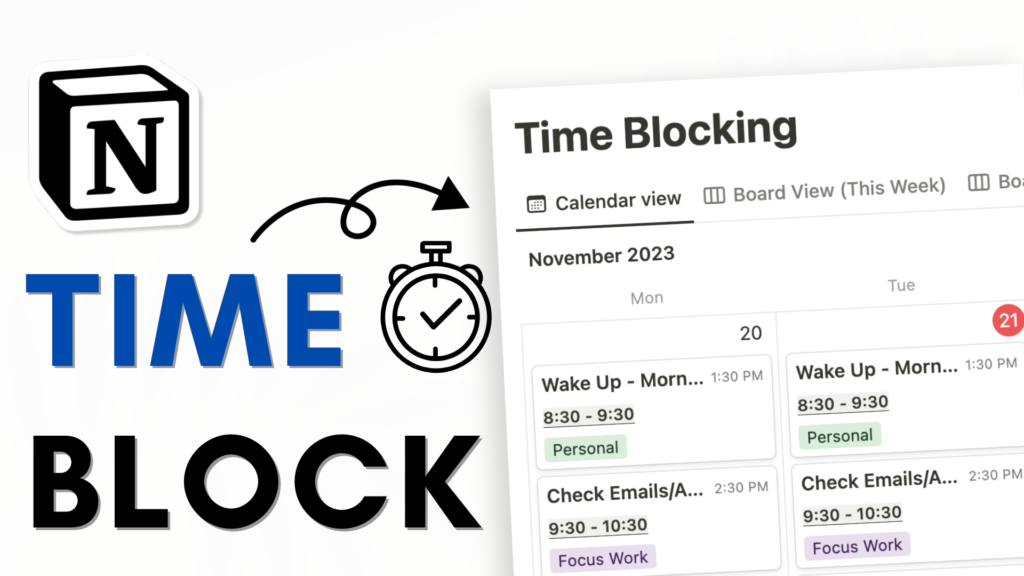
Time blocking is a powerful technique where you allocate specific tasks or schedules to each time slot in your day, fostering focus and efficiency. Whether you’re a seasoned time blocker or new to the concept, we’ve got you covered with practical tips and a step-by-step guide on creating a Time Blocking Notion template for effective time management.
Here’s a step-by-step guide to help you get started with this time blocking Notion template
Creating a Time Blocking Notion Template
- Open a new Notion page and title it “Time Blocking Notion Template.”
- Add an icon (e.g., clock) and a cover for a visually appealing template.
- Optimize space by selecting “Small Text Full Width” in the top-right corner.
- Create a database for time blocking using the “/Calendar” command for a calendar view database.
- Customize the layout to a weekly view from the database settings.
Setting Up Time Blocks
- Start with adding time blocks to your calendar.
- Click add New to create a new time block like “Wake Up and Morning Routine.”
- Specify start and end times, ensuring to set up the “End Date” and include time.
- Tag each block with relevant categories (e.g., “Personal”).
Enhancing Visibility with Formulas
- Improve the visual representation of time slots by creating a formula inside the property.
- Add a new property, choose “Formula,” and input a formula for clear time display. The formula is: style(formatDate(prop(“Date”).dateStart(), “H:mm – “) + formatDate(prop(“Date”).dateEnd(), “H:mm”),”b”,”u”,”gray_background”)
- Customize formatting options (bold, underline, background) based on personal preference.
Expanding the Schedule
- Duplicate time blocks for different days using shortcuts (Control + Click and duplicate OR Command/Control + D)
- Adjust and fill in time slots according to your daily schedule.
- Ensure proper sorting by ascending date to maintain a coherent display.
Exploring Different Views
- Experiment with various views such as Calendar, Board, Table, and List for flexibility.
- Customize each view by grouping and filtering based on your preferences.
- Hide unnecessary elements for a cleaner and more focused presentation.
Optimizing Tag Usage
- Utilize tags effectively to categorize and communicate specific aspects of your schedule.
- Experiment with different tags (e.g., “Focus Work,” “Do Not Disturb”) for clarity.
- Consider sharing your time-blocking view with others through Notion’s web-sharing feature.
Some last tips!
- Avoid overloading your calendar by leaving some leeway for unexpected changes.
- Allow for spontaneity in personal time blocks, balancing structure with flexibility.
Mastering time blocking in Notion empowers you to take control of your schedule, enhance productivity, and achieve a balanced lifestyle. The provided template and tips serve as a foundation, but feel free to adapt them to your unique preferences and needs. Remember, effective time blocking is about finding the right balance between structure and flexibility for optimal results.
Don’t hesitate to reach out if you have any questions or find any aspect confusing. Happy time blocking!
Let’s start building your Time Blocking Notion Template!
We hope this build-with-me tutorial will help you get started with Notion and create a functional time blocking Notion template. We recommend you open your Notion workspace and follow our video at the same time so you can learn faster by building. You can also download the finished template for free below!
New to Notion?
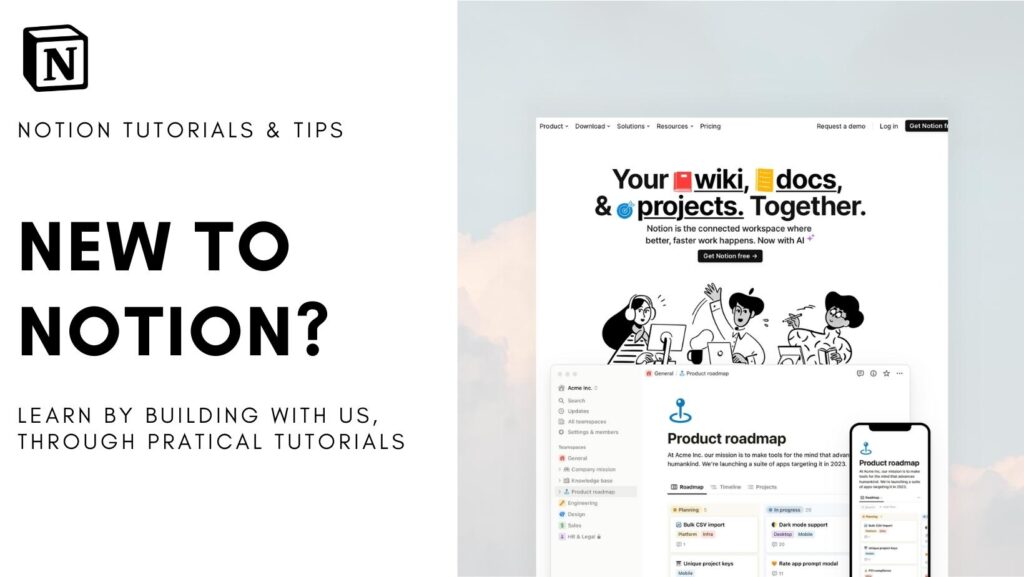
Learn more about Notion from our classes. We recommend you check out our tutorials and build-with-me tutorial series to learn Notion more efficiently by practicing and building. Keep experimenting with Notion functions and you will surely find a way to adapt them to your specific needs!
✨ Interested in trying out Notion? Notion has free plans for all users as well as paid plans for more advanced features and you can sign up here
✨ Interested in Notion AI? If you like to try to see how Notion AI automates your workflow, find the link to sign up here.
Full disclosure: we are a Notion Partner, so when you sign up with our link, you also help support us and our content!
Download our Templates
For the finished version of the template that we built during the build-with-me tutorial, download it for free below and check if everything is the same as your version!
Make sure to add code: TBLOCK100 during checkout to get it for free. We are doing this to prevent bots from downloading our entire template library. Although it’s free, we would greatly appreciate any support so that we can continue doing this. ❤️
If you have any questions or need further clarification on any of the steps discussed, please don’t hesitate to ask us!