Study Dashboard Notion Template (free download)
Share
Welcome to our Study Dashboard Notion template. If you’re juggling many classes and need a way to organize all of your notes, assignments, and due dates, this is the template for you! This Study Dashboard Notion Template is simple enough so that it’s easy to use, but has enough features to cover all of your study needs. We also have an article on Top 10 Study Tips To Achieve Your Goals, if you want some extra study motivation!
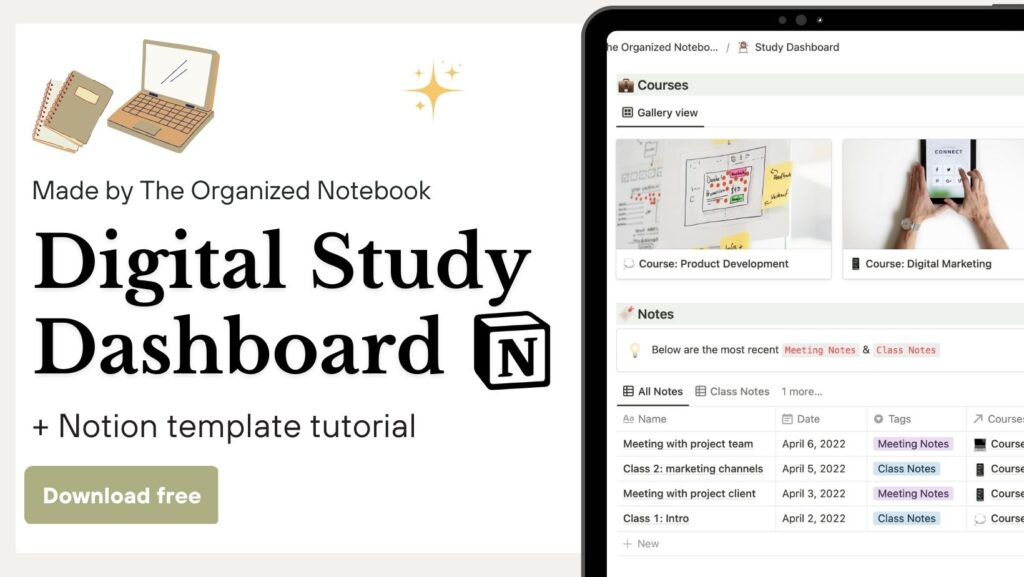
You can get this Study Dashboard Notion Template through Gumroad and find our tutorial below:
Tutorial
With our Study Dashboard Notion Template, you’ll be able to easily customize it to your needs! We’ve included sections for motivation, organization, note-taking, and more. There are also sub-templates to get you started with how you might want to organize your notes, assignments, and courses. Please note that this template is not meant for you to replace your calendar, it’s a way to keep track of your assignments, notes, and store information! We’ve found that Notion doesn’t work too great as a calendar substitute but more of a database.
Our template at a glance
Here is our template at a glance! There are four main sections to help you with your studies
- Top Section: In this section you’ll find “This Semester’s Goals”, “Study Motivation”, and Indify Widgets for a countdown and weather. It’s where you can keep yourself motivated when you first open the template.
- Courses: Here, you can add the courses you’re taking and store general information for each course.
- Notes/Assignments & Exams: In these two sections, you’ll be able to have a quick view of all the notes you’ve written, assignments, and exams.
- My Study At A Glance: This is the section for a calendar view of your assignments, notes, and exams coming up.
How to use the Top Section
The top section is meant to be a motivational tool so that you feel like studying when you open up the template. It includes “This Semester’s Goals”, “Study Motivation”, and Indify Widgets for a countdown and weather. It’s easy to add your own goals and study motivation by typing below each section. You’ll have to go to Indify.co to add your own widgets with a countdown you’re looking forward to and your own weather location.
How to use Courses Section

In the courses section, you can add your own course by clicking “+New”. Feel free to add your own course code, start-end date, taught-by, and if you finished the course, and your grade at the end. Each course comes with a template which can let you embed google drive, course syllabus, class notes, and shows your assignments and exam. Make sure to also click “Template: Course” to load the course template.
How to use Notes/Assignments & Exams Area
This is where you can see all of your notes, assignments, and exams. Click “+New” anywhere to add a new note, assignment, or exam. You’ll have to fill in the course, type, description, and done or not. There are also sub-templates that are specifically meant to fit with each type of note, assignment, meeting, or exam.
How to use My Study At A Glance
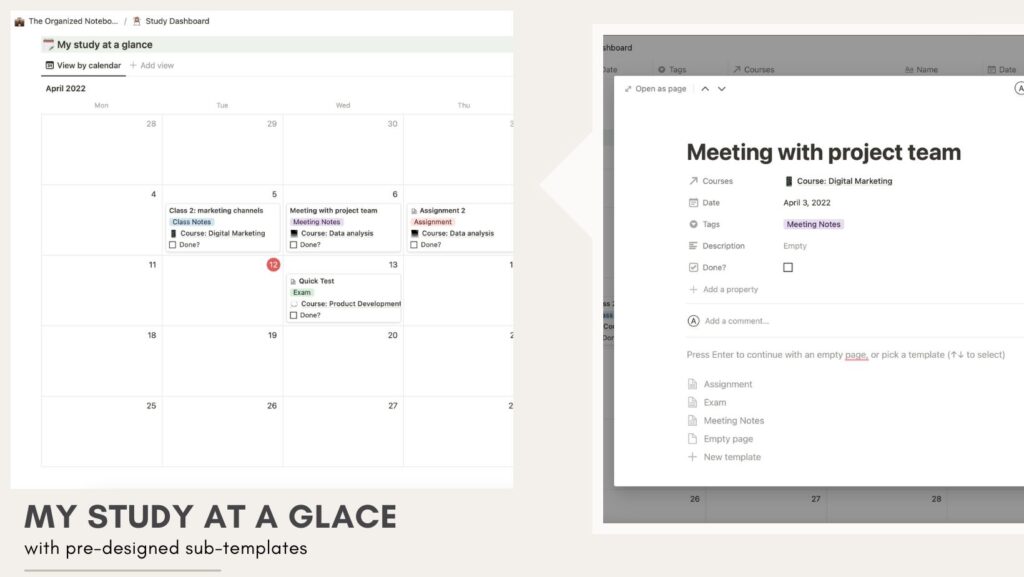
In My Study At A Glance, you can check a calendar view of all of your assignments, Notes, and Exams so that you know what is coming up! This is great if you need to visualize everything you need to finish. You can also add notes, assignments, and exams through the calendar view if you wish!