Revamp Notion with Custom Font and Text Color | Easy KaTex & Equation Guide
Share

Want to add a splash of color and excitement to your Notion workspace?
If you are getting bored of Notion's default fonts, this guide is for you! We will show you how to add diverse color options and custom font styles for your text using Notion’s math equation. You can do many new things with text equations, from background color to font size, style to freshen things up!
In this article, we will show you how to customize your fonts using Notion's math equations. This is particularly effective for making your Notion workspace headings more vibrant and interesting.
The Basics of Custom Fonts and Text
Notion currently offers three text options: Default, Serif, and Mono. To freshen things up with different font styles and sizes, we highly recommend using KaTeX through Notion's math equations. Although it might sound strange to use math equations for fonts, it unlocks various formatting options, colors, and fonts.
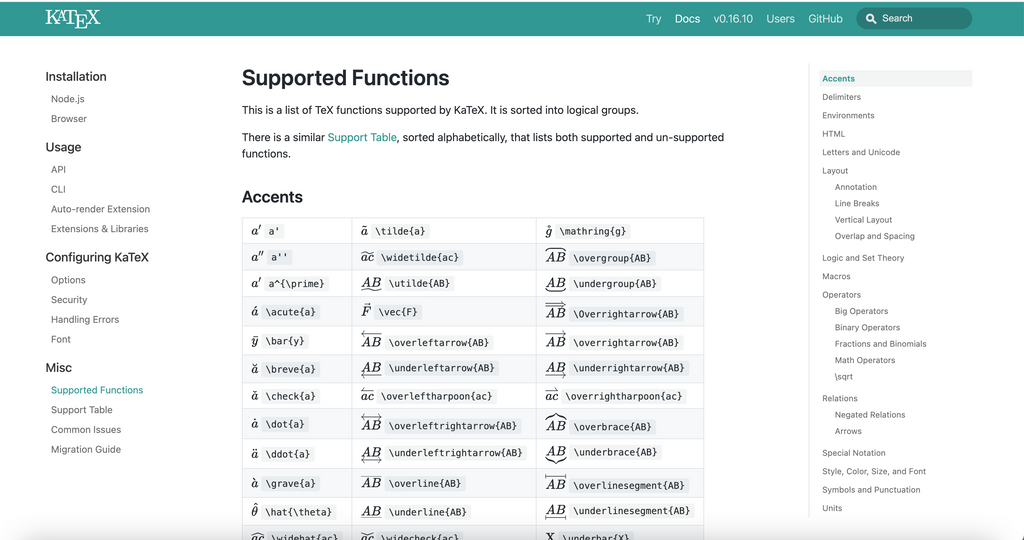
Source: KaTex Support https://katex.org/docs/supported.html#delimiters
How to Use Text Equations?
To create text equations, simply type a block equation, and type '/block equation'. This will create a space for your equation. Another method is to type $$ on both sides of your equation and end with two more dollar signs “$$YourEquationHere$$”. This is the first step in adding custom font or text in line with other text.
How to Add Spacing in Equations
Adding a space in your equation is as simple as typing a tilde. For example, if you type '/block equation' and then add 'text~', you can create a space within your equation. You can adjust the spacing by adding more “~”.
How to Use Predefined Colors
One of the major perks of using Notion's math equations is that you can access a wide array of predefined colors. The color table below offers a handy list of options. To use a color, choose the color you want and then put the color name inside the brackets in your equation.

Source: Advanced Notion Formatting Using KaTeX Expressions: https://notionthings.com/2021/01/23/advanced-notion-formatting-using-katex-expressions/
Custom Hex Codes for Colors
Beyond predefined colors, you can also use custom hex codes for even more customization. This is especially useful if you want to match the color of a cover photo or other specific design element. We recommend you choose a color using a hex code picker, copy the hex code, and paste it into your equation.

Source: HEX Code Finder https://htmlcolorcodes.com/
Different Style Options
There are multiple styles for you to try out with text equations:
- Background and Border Colors: Choose an inner color or outer border color.
- Font Options: Fonts are where you can let your personality shine. With KaTeX, you can use fonts like typewriter, blackboard bold, Roman, sans serif, boldface, and calligraphy, among others, adding unique characters to your text.
- Different Text Sizes: KaTeX allows you to adjust the size of your text, from huge to tiny. This gives you even more control over the appearance of your Notion pages.
- Adding Accents and Decorations to Text: There are many options for adding accents and decorations to your text. For a comprehensive list of options, check out the KaTeX documentation. Some possibilities include underlines, tildes, over-lines, underlines, and various brackets.
- Combining Different Text Styles and Colors: You can combine all the above elements to create the perfect formatting for your text. To do this, use brackets to encapsulate the different formatting commands in your equation.

Source: The Organized Notebook, 2024
Practical Uses for Custom Fonts and Text Colors in Notion
Custom fonts and colors can be used in many ways in your Notion pages. We recommend using them in headings to add color and interest to your pages. You can also use them in your normal text. You can do a lot with these math equations, so don't be afraid to experiment!
Below is an example of how we use custom fonts and text colors to personalize a daily planner for our client, who is very fond of lavender and the color palette purple!

Source: The Organized Notebook, 2024
Ready to make your Notion workspace more vibrant?
Download our cheat sheet which includes a comprehensive set of text equations right here. We will show you how to add diverse color options and custom font styles for your text using Notion’s math equation & KaTex.
If you have any questions or comments, don't hesitate to let us know!