How to Build a Project & Task Manager including progress bars with Notion ( + free template)
Share

Notion is a powerful tool for organizing projects and tasks, whether you’re working individually or collaboratively as a team. In this step-by-step guide, we’ll show you how to create a versatile project and task manager in Notion, complete with progress bars for task completion.
Set Up the Notion Page
- Open a new Notion page.
- Title the page “Project and Task Manager.”
- Choose an icon for the page, such as a checkmark.
- Optionally, add a cover photo from Unsplash.
- Toggle on “Small text” and “Full width” in the top-right corner for more space.
Create Project and Task Databases
- Create a callout box by typing “/callout” and title it “Databases.”
- Inside the callout box, create two databases: “Projects” and “Tasks.”
- Customize the “Projects” database with a gallery view and set up the layout to display card previews as page covers.
- Add an icon for projects (e.g., boxes) and move the database inside the callout box.
- Create a “Tasks” database with a board view (To-Do, In Progress, Complete).
- Add an icon for tasks (e.g., checkmarks) and move the database inside the callout box.
Create Linked Views
- Create a linked view of the database for Tasks.
- Create a linked view for the database for Projects.
- Ensure the linked views display the correct databases.
Organize the Page
- Add headings for “Projects” and “Tasks” using “/heading” and “/divider.”
- Hide database titles for a cleaner layout.
- Adjust properties inside the “Projects” and “Tasks” databases (remove default properties, and add relevant ones)
- Make sure to add a relation property to connect projects with tasks.
Add Progress Bars
- Inside a project, add a property with a formula to calculate task completion.
- Use the formula:
tasks.filter(current.status = "done").length() / tasks.length.() - Rename the formula to “Completion” and format it as a percentage.
- Edit the property to display as a progress bar.
- Show the completion property on the outside.
Display Tasks Inside Project Cards
- Create a template called “New Project” with a linked view of tasks filtered by the project.
- Customize the template to show relevant properties (due date, etc.).
- Add a heading for tasks and hide the database title.
- Set this template as the default for all views in the “Tasks” database.
Archive Completed Projects
- Add an “Archived” checkbox property to projects.
- Show the checkbox property on the outside.
- Duplicate the tab and create a tab for “Archived” projects.
- Filter the “Archived” tab to show only checked projects.
- Filter the main tab to show only unchecked projects.
Now you have a comprehensive project and task manager in Notion, complete with progress bars and an archive feature. Feel free to customize the template to suit your specific needs!
Let’s start building your Project & Task Manager Notion Template with progress bars!
We hope this build-with-me tutorial will help you get started with Notion and create a functional project and task manager Notion template. We recommend you open your Notion workspace and follow our video at the same time so you can learn faster by building. You can also download the finished template for free below!
New to Notion?
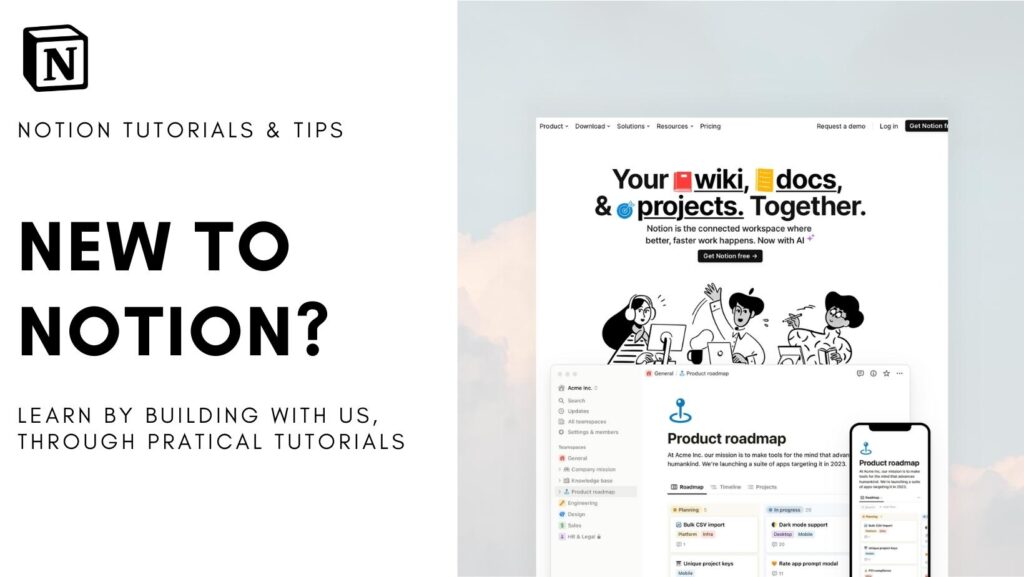
Learn more about Notion from our classes. We recommend you check out our tutorials and build-with-me tutorial series to learn Notion more efficiently by practicing and building. Keep experimenting with Notion functions and you will surely find a way to adapt them to your specific needs!
✨ Interested in trying out Notion? Notion has free plans for all users as well as paid plans for more advanced features and you can sign up here
✨ Interested in Notion AI? If you like to try to see how Notion AI automates your workflow, find the link to sign up here.
Full disclosure: we are a Notion Partner, so when you sign up with our link, you also help support us and our content!
Download Free Template
For the finished version of the template that we built during the build-with-me tutorial, download it for free below and check if everything is the same as your version!
Make sure to add code: TASK100 during checkout to get it for free. We are doing this to prevent bots from downloading our entire template library. Although it’s free, we would greatly appreciate any support so that we can continue doing this. ❤️
If you have any questions or need further clarification on any of the steps discussed, please don’t hesitate to ask us!