How to share Notion pages with others? (Step-by-Step Guide 2024)
Share

Sharing Notion pages is a fundamental skill for anyone looking to maximize their productivity and collaboration within the platform. Whether you're working on a team project, sharing information with clients, or giving access to your notes, understanding how to effectively share Notion pages is crucial.
In this comprehensive guide, we'll walk you through the process step-by-step, covering everything from basic sharing to advanced permission settings.
Getting Started: How to Share a Notion Page
Sharing in Notion is straightforward:
- Navigate to the top right corner of your page and click the "Share" button.
- Enter the email address of the person you want to invite.
- Click "Invite". But before you hit that invite button, let's explore the different access levels you can set.

Understanding Access Levels
Notion offers several access levels to suit your collaboration needs:
- Full Access: The invitee can edit and share the page with others.
- Can Edit, But Not Share: They can make changes but can't invite others.
- Can Comment: Allows commenting and suggesting, but not editing.
- Can View: As the name suggests, view-only access.

Guests vs. Members: What's the Difference?
When you invite someone to your workspace, Notion will ask if you want to upgrade the guest to a member. Here's what you need to know:
- Members have access to all public pages in the workspace and get their own private pages.
- Guests have limited access to specific pages you've shared with them.
- Groups: here you can set up groups to streamline page permissions from the share menu and manage teamspace members in bulk.
Important tip: For most collaborations, especially with the free plan, we recommend using guest access. It's more economical and gives you better control over what's shared.

Sharing Database Pages: A Special Case
Sharing database pages works a bit differently as when you share a database page, you're often granting access to the entire database. Notion offers an additional option for database sharing: "Can edit content, but can't edit the database's view or structure." This is perfect when you want collaborators to add content without changing the database structure.
Important Tip: Be mindful of related databases - if you haven't shared a linked database, the invitee won't see that information.
Sharing Outside of Notion
If you need to share content with someone who doesn't have a Notion account, don't worry! Notion provides a simple solution that allows you to share your pages with anyone, regardless of whether they use the platform or not. This feature is particularly useful when collaborating with external partners, clients, or individuals who prefer not to create a Notion account.
- Click on "Share"
- Select "Publish"
- Copy and share the generated link
Remember, this method is view-only. But you can enable options like "Duplicate as Template" for added functionality.
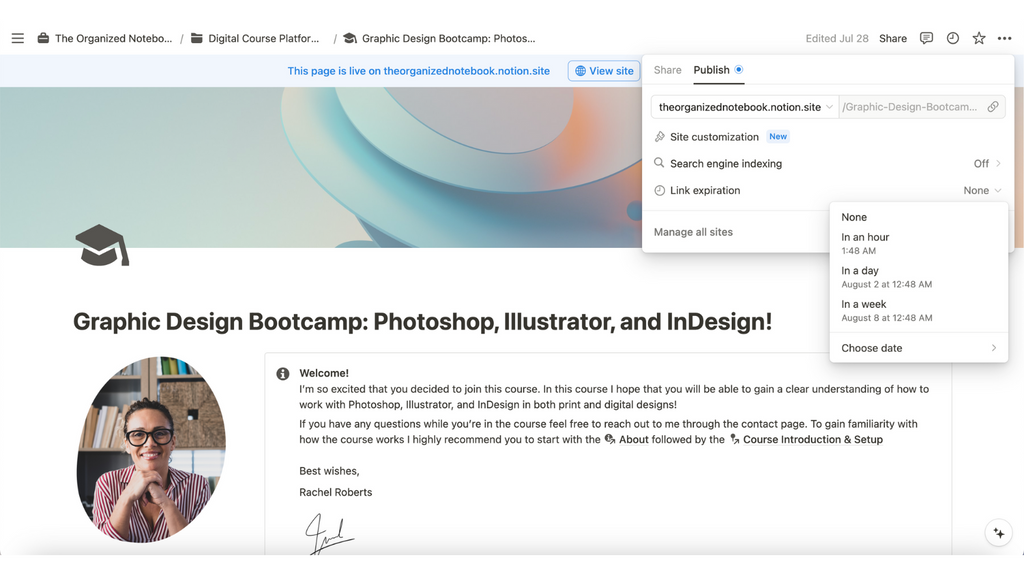
Want to learn more?
Sharing in Notion opens up a world of collaborative possibilities. Whether you're working with team members, clients, or just sharing ideas with friends, Notion's flexible sharing options have got you covered. Check out our video for a comprehensive guide!