Build a Meeting System with Notion | Notes, Contacts, & more ( + free template)
Share

In today’s fast-paced world, managing meeting notes, dates, and contacts efficiently is crucial. Notion offers a powerful platform to create a personalized meeting system that caters to personal, work, client meetings, and more. In this article, we’ll guide you through the process of setting up the best Notion meeting system, complete with databases, linked views, and integration with the Notion calendar app.
Creating the Meeting System Page
- Open Notion and create a new page.
- Name the page “Meeting System” and add a fitting icon, such as one with people.
- Customize the layout for better visibility.
Establishing Databases
- Within the page, create a “Databases” section using the slash command “/callout.”
- Add icons and names for two databases: one for contacts and one for meetings.
- Design the Contacts database using the slash command “/page,” choosing gallery view, and adding necessary details.
- Customize the Meetings database using the slash command “/page” and selecting calendar view.
Displaying Contacts and Meetings
- Use the slash command “/column” to create two columns for contacts and meetings.
- Insert linked views of the Contacts and Meetings databases in the respective columns.
- Arrange the layout for easy navigation.
Connecting Meetings to Contacts
- Add a sample meeting to test the system.
- Tag the meeting (e.g., “work”) and create a relation property linked to Contacts.
- Customize additional properties such as URL, notes, and location.
- Create a meeting template for systematic note-taking during meetings.
- Set up repeating events for recurring meetings.
Enhancing Contact Templates
- Create a linked view database within the contact template to display meetings.
- Filter the linked view by the specific contact.
- Design the template for a clean and organized look.
- Set the contact template as the default for all views.
Filtering and Sorting
- Duplicate the Meetings database template to create specific filter views (e.g., work meetings, personal meetings).
- Rename filter views for clarity and toggle off unnecessary elements.
- Set filter criteria based on tags (work, personal).
Integrating with Notion Calendar App
- Open the desired filter view and click “Open in Calendar” for seamless integration.
- Customize calendar events by adding types (work, personal) for easy identification.
- Explore additional features in the Notion calendar app, such as menu bar integration.
By following these step-by-step instructions, you can build a comprehensive Notion meeting system tailored to your needs. This system allows you to seamlessly manage contacts, meetings, and notes, providing a centralized hub for enhanced productivity. Feel free to customize the system further based on your preferences and workflow. Happy organizing!
Let’s start building your Meeting System in Notion!
We hope this build-with-me tutorial will help you get started with Notion and create a functional meeting system Notion template. We recommend you open your Notion workspace and follow our video at the same time so you can learn faster by building. You can also download the finished template for free below!
New to Notion?
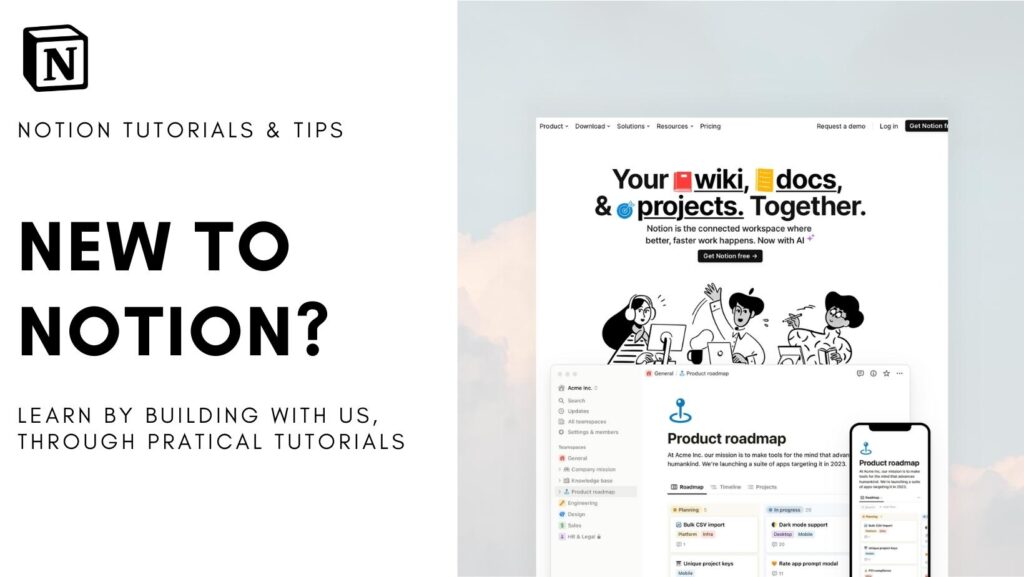
Learn more about Notion from our classes. We recommend you check out our tutorials and build-with-me tutorial series to learn Notion more efficiently by practicing and building. Keep experimenting with Notion functions and you will surely find a way to adapt them to your specific needs!
✨ Interested in trying out Notion? Notion has free plans for all users as well as paid plans for more advanced features and you can sign up here
✨ Interested in Notion AI? If you like to try to see how Notion AI automates your workflow, find the link to sign up here.
Full disclosure: we are a Notion Partner, so when you sign up with our link, you also help support us and our content!
Download Free Template
For the finished version of the template that we built during the build-with-me tutorial, download it for free below and check if everything is the same as your version!
Make sure to add code: MEETING100 during checkout to get it for free. We are doing this to prevent bots from downloading our entire template library. Although it’s free, we would greatly appreciate any support so that we can continue doing this. ❤️
If you have any questions or need further clarification on any of the steps discussed, please don’t hesitate to ask us!