How to Integrate Notion with Slack | Easy & Quick Guide (2024)
Share
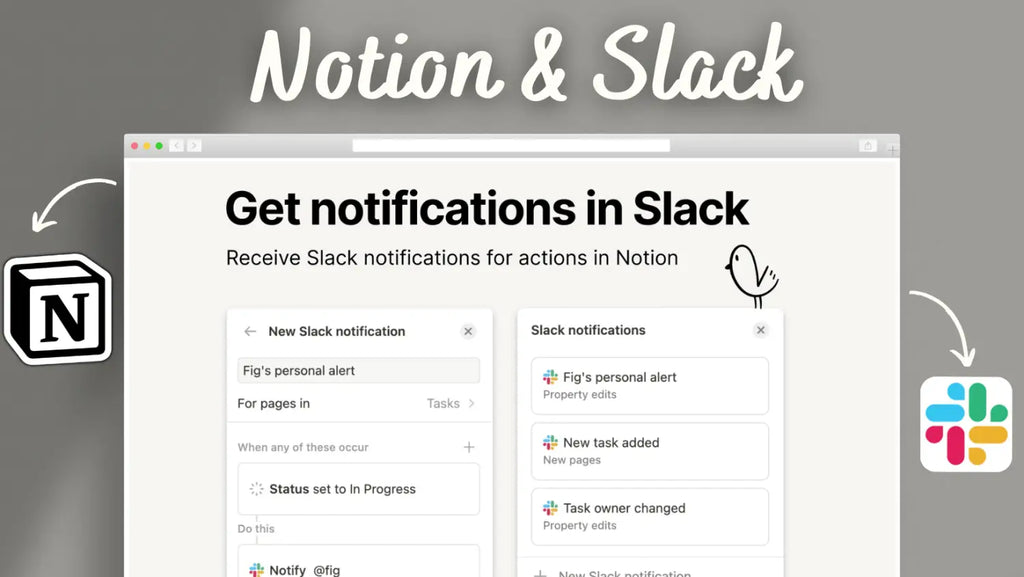
Slack is one of the most popular communication platforms for teams, while Notion excels in organizing and managing information. By integrating these two, you can create a powerful workflow that keeps everyone on the same page. Let's dive into how you can make this happen!
1. Set Up the Integration

To set up the Notion and Slack integration, simply follow these steps:
- Open your Notion workspace and navigate to Settings and Members.
- Click on the "Connections" tab.
- Browse the connections gallery and find Slack.
- Click "Add to Notion" and follow the prompts to log in to your Slack account.
- Grant the necessary permissions, and you're all set!

2. Send Notion Notifications to Slack
One of the most useful features of this integration is the ability to send real-time notifications to Slack when specific changes or updates occur within your Notion databases.
By using this feature, you create a seamless information flow, ensuring team members are instantly notified of crucial updates, completed tasks, or any significant changes in your Notion workspace.
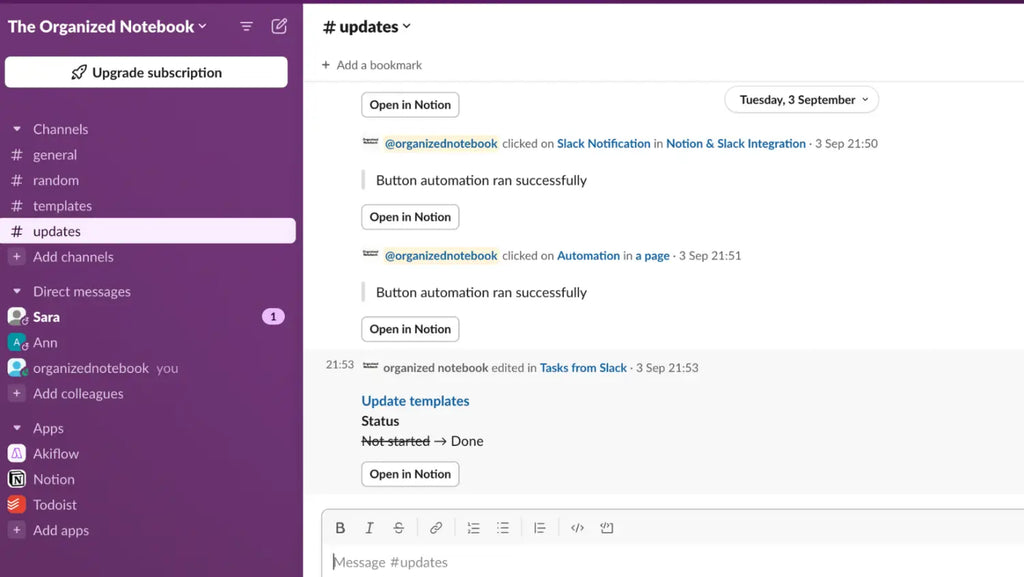
Here's how to set it up:
- Create a board view in your Notion database.
- Click "+" to add a new automation.
- Set up a trigger (e.g., when a card's status changes to "Done").
- Add an action to send a Slack notification.
- Choose the Slack channel where you want the notification to appear.
- Save your automation and test it out!
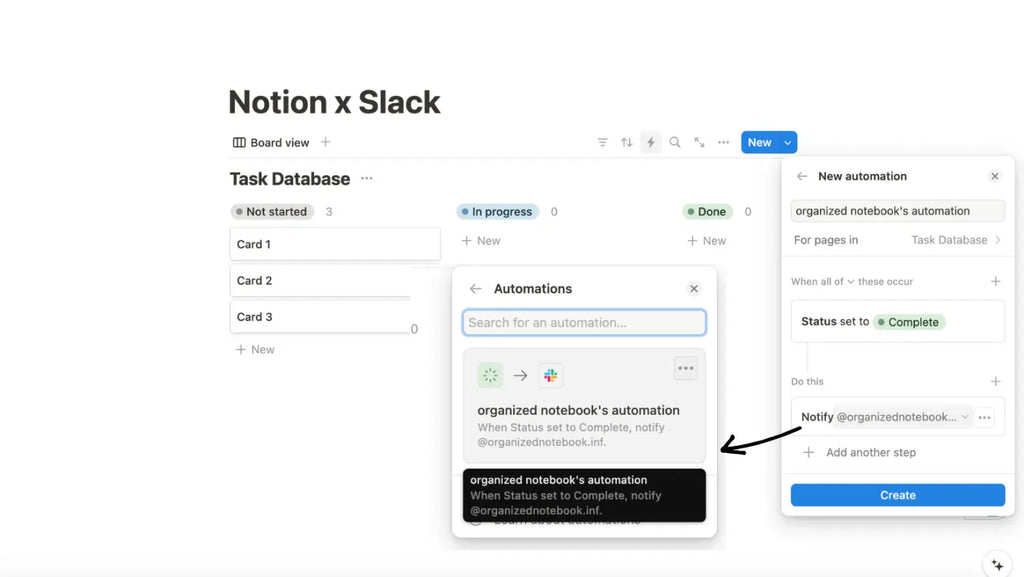
3. Send Slack Messages to Notion
You can also send important Slack messages directly to Notion! This feature allows you to quickly capture and organize crucial information from your team's Slack conversations. It ensures that valuable insights and decisions aren't lost in the rapid flow of chat messages.
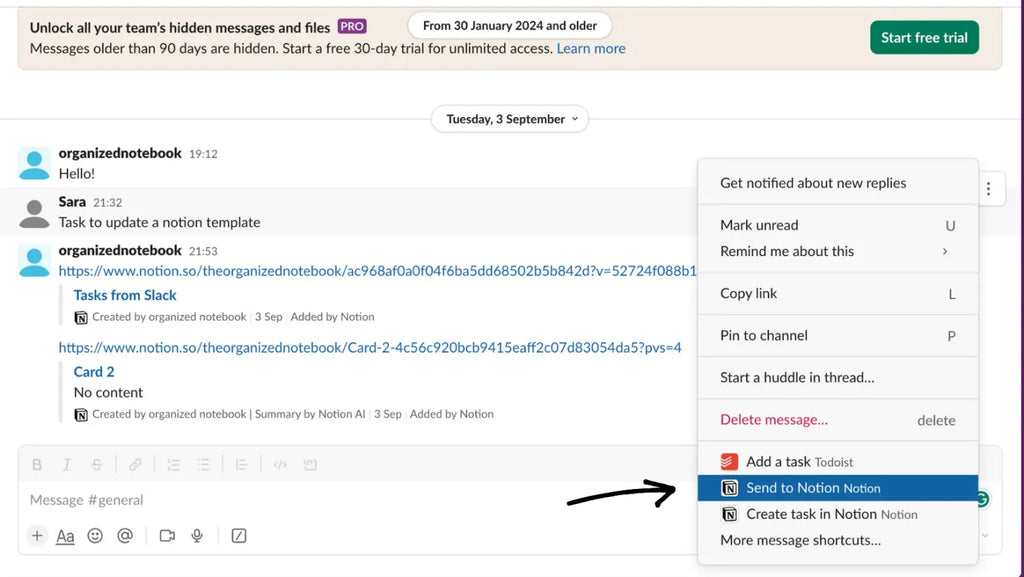
Here's how to do it!:
- In Slack, find the message you want to send to Notion.
- Click the three dots next to the message and select "Send to Notion".
- Choose the Notion database where you want to add the message.
- Add any additional properties or details as needed.
- Click "Save" to create a new entry in your Notion database.
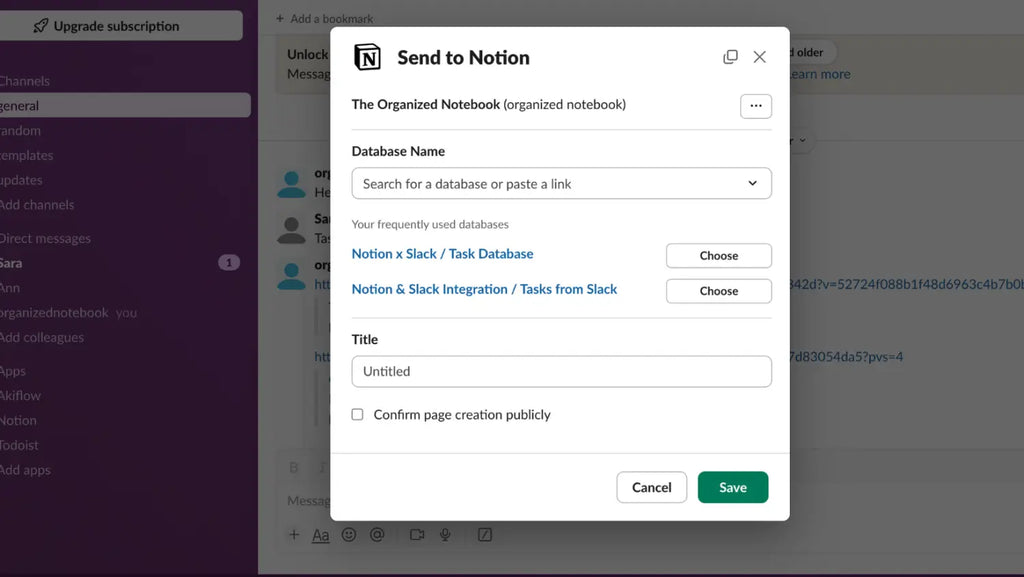
4. Set Up Slack Notifications in Notion Workplace
To ensure you stay informed about important Slack updates without leaving your Notion workspace, you can set up the notification setting right in Notion:
- Go to Notion settings and select "My Notifications".
- Enable "Activity in your workspace".
- Choose which types of notifications you want to receive in Slack.
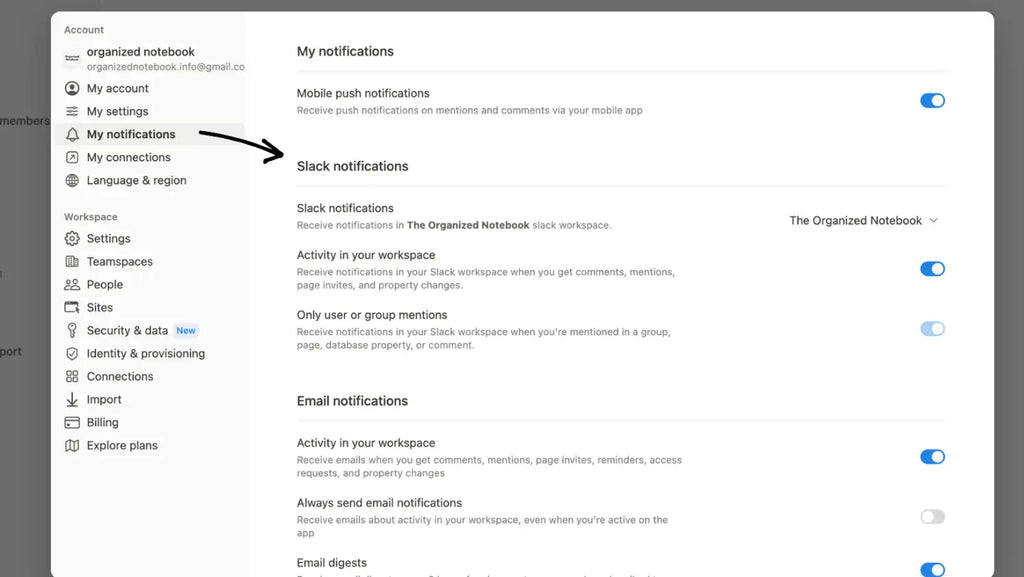
5. Automate Notification Updates with Buttons
You can add custom buttons in Notion that trigger Slack notifications! This powerful feature allows you to streamline communication between platforms with a simple button!
You can instantly notify team members of critical changes, reduce the time spent switching between apps, and customize notifications for different projects or teams!
Here's how you can set up these buttons:
- Type "/button" in Notion to create a new button.
- Name your button (e.g., "Slack Notification").
- Add an action to send a Slack notification when the button is clicked.
- Customize the notification message and choose the Slack channel.
- Save your button and use it to send updates to Slack!
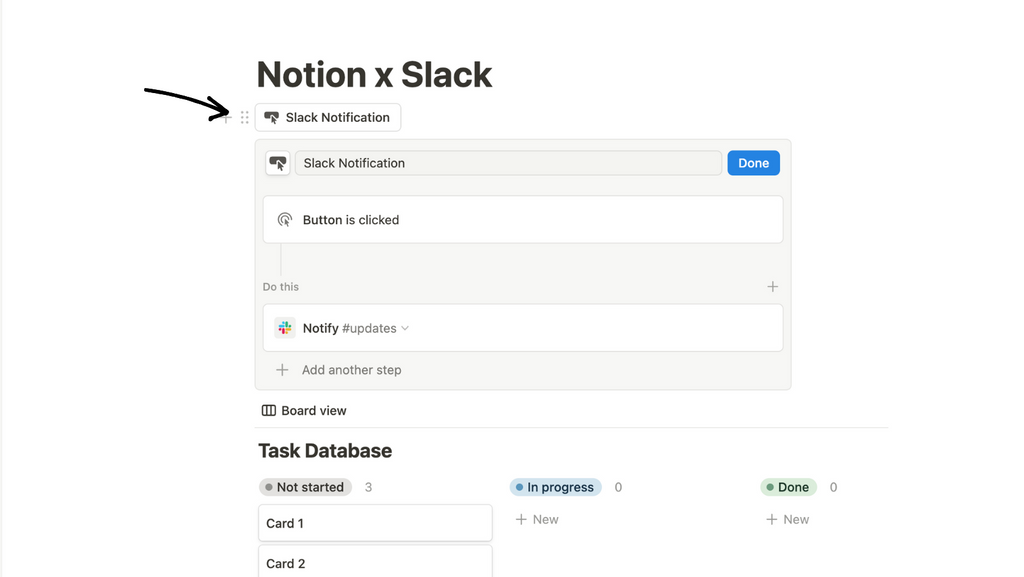
6. Create Link Previews
Notion allows you to preview Slack message links within your Notion workspace. This feature enhances collaboration by providing quick access to important conversations without leaving your Notion page. Here's how it works:
- Copy the link to a Slack message.
- Paste the link into your Notion page.
- Notion will automatically create a preview of the Slack message.
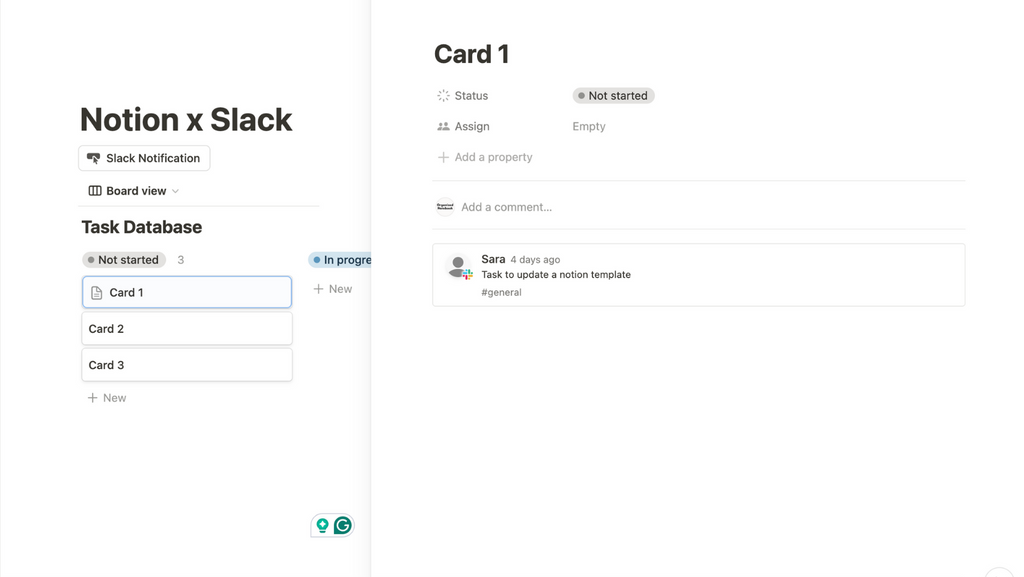
You can also easily share Notion content in Slack too!
- Copy the link to your Notion page or database.
- Paste the link into a Slack message.
- Slack will generate a preview of the Notion content.
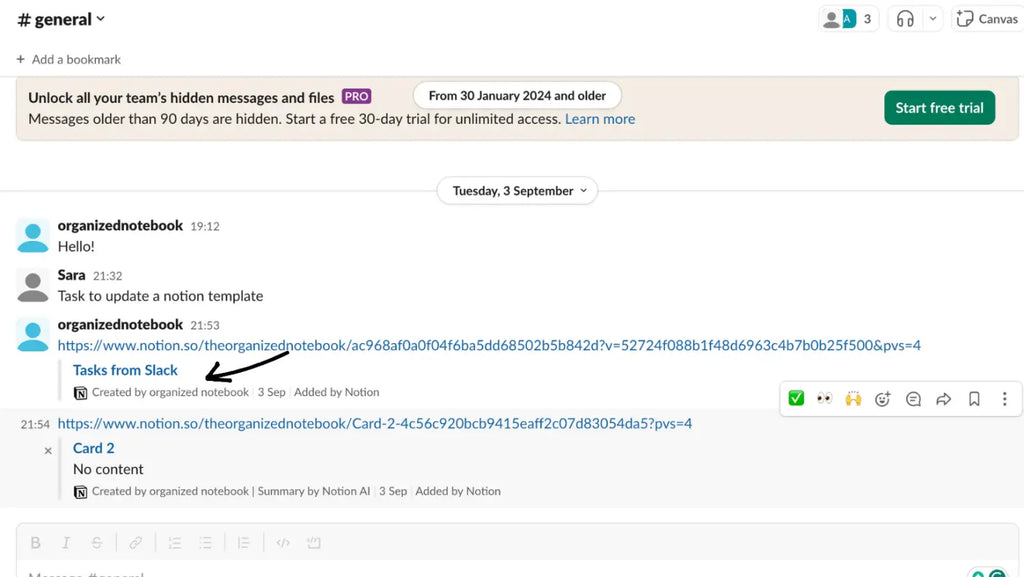
7. Leverage with AI Summaries
When sharing Notion links in Slack, consider adding an AI summary property to your Notion pages. This summary will appear in the Slack preview, giving your team a quick overview of the content without having to open the full page.
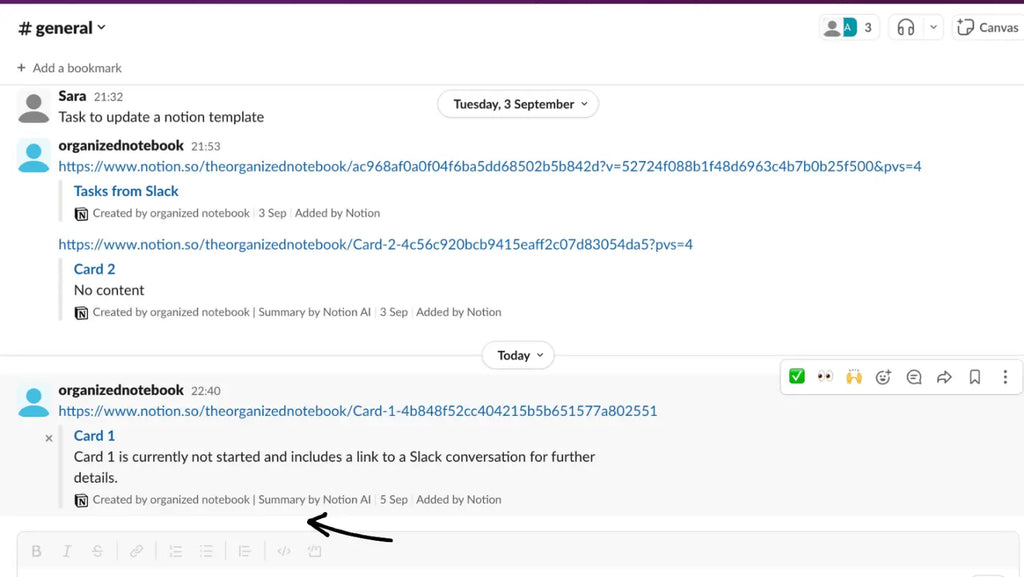
8. Invite Slack Contacts to Notion
Lastly, you can easily invite your Slack contacts to your Notion workspace:
- In Notion, click the "Share" button.
- Select "Add contacts from Slack".
- Choose the Slack contacts you want to invite to your Notion workspace.
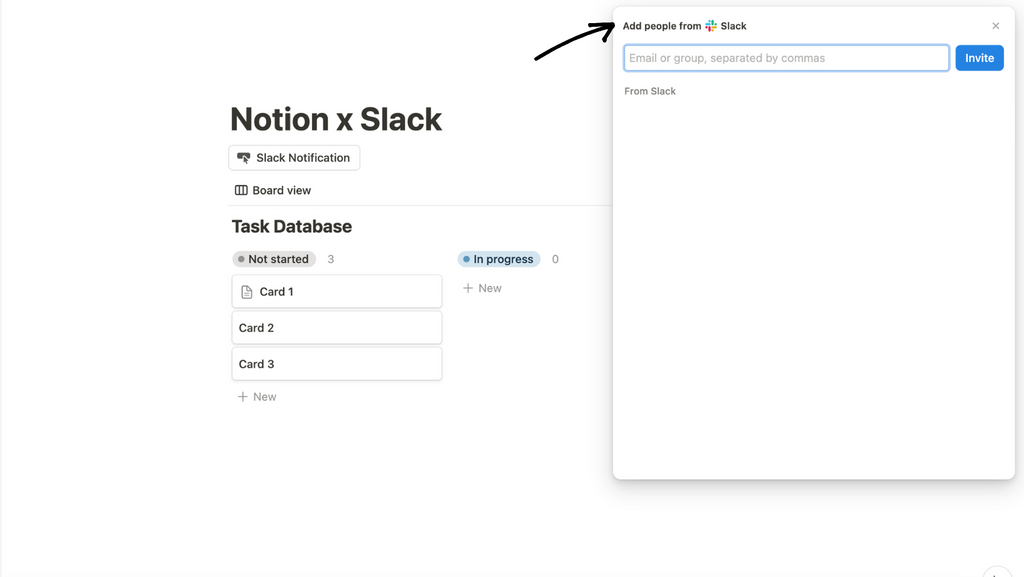
Video Tutorial
Check out our video tutorial right here to master this integration with real-life examples. With these tips, you'll be a pro at integrating Notion with Slack in no time!