How to handwrite notes in Notion?! | Best options for iPad, tablets, and Apple pencil
Share
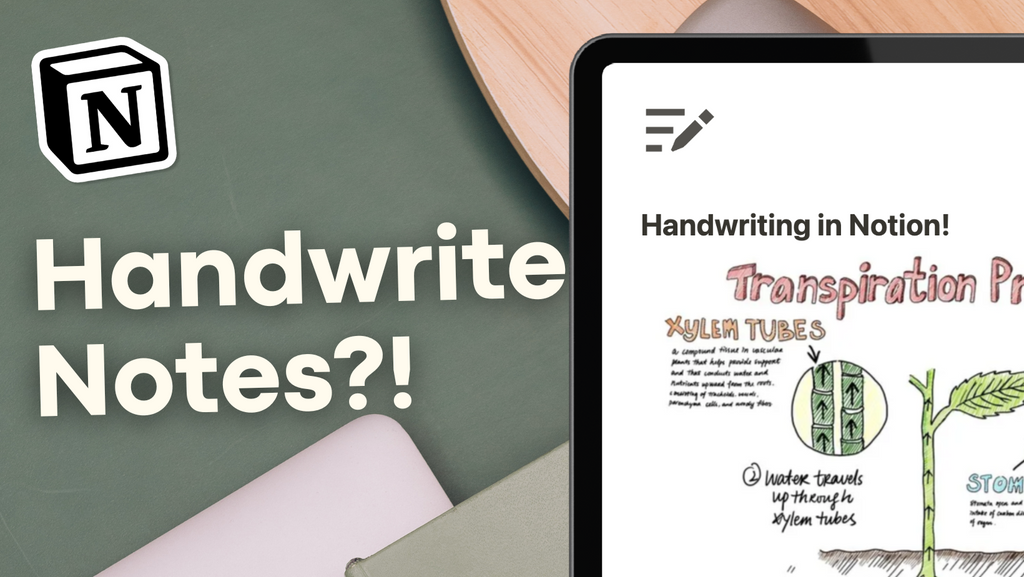
In the digital age, note-taking has evolved significantly, with many users transitioning from traditional pen-and-paper methods to digital platforms.
However, one question that often arises is: Can you handwrite or draw in Notion? While Notion doesn't have native handwriting features, there are several workarounds that can help incorporate handwritten elements into your Notion workspace.
Option 1: Whiteboard Widget

The first option for adding handwriting to your Notion pages is using a whiteboard widget. Here's how it works:
- Visit a whiteboard website (e.g., https://witeboard.com)
- Generate a new whiteboard
- Log in to save your whiteboards (recommended)
- Copy the whiteboard link
- Paste and embed the link in your Notion page
This method allows for basic drawing and collaboration within your Notion page. While the drawing options are limited, it provides a seamless experience for adding hand-drawn elements directly in Notion.
Option 2: Apple Scribble Feature

For Apple device users, the Scribble feature offers a way to "handwrite" in Notion without saving the actual handwritten elements:
- Use the Apple Pencil to write in a text field
- Scribble translates your handwriting into text
- Erase by scribbling out the text
This method is great for those who prefer the act of handwriting but want the convenience of digital text.
Option 3: Lasso Tool from Other Apps

Another option involves using the lasso tool in note-taking apps like GoodNotes:
- Create your handwritten note or diagram in GoodNotes
- Use the lasso tool to select the desired content
- Copy the selected area
- Paste directly into your Notion page
This method allows you to maintain the handwritten look while easily transferring specific sections to Notion.
Option 4: Importing Notes and Diagrams

The final option is to import entire pages or diagrams from other apps:
- Create your handwritten content in an app like GoodNotes
- Use the app's export feature
- Choose to export as an image
- Select Notion as the destination
This method is ideal for incorporating larger handwritten documents or complex diagrams into your Notion workspace.
Ready to try these out?
While Notion doesn't currently offer native handwriting or drawing features, these workarounds provide viable options for users who prefer to incorporate handwritten elements into their digital notes. Each method has its advantages, and you can choose the one that best fits your workflow and needs.
As Notion continues to evolve, users hope for a more seamless handwriting experience in future updates. Until then, these alternatives offer practical solutions for combining the benefits of handwriting with the organizational power of Notion.
Remember, the key to productive note-taking is finding a system that works for you. Whether you prefer typing, handwriting, or a combination of both, Notion's flexibility allows you to create a personalized workspace that enhances your productivity and creativity.