10 Tips for an Aesthetic Notion Page
Share
Notion is a great all-in-one productivity tool, but it can also be customized to look and feel the way you want! We will be covering all the tips you need to make your Notion more aesthetic and fun to use. Not only should Notion be an efficient and useful tool, we believe that it’s important that you should enjoy using your Notion pages.
If you haven’t already, make sure to check out all of our Notion Templates. Don’t be afraid to customize them with your own unique twist.
1. Choose a cover photo from Unsplash
When choosing a cover photo, it’s possible to use Unsplash, a free stock image resource, directly from your Notion page. Simply click “add Cover”, “change cover”, and then go to “Unsplash”. By using Unsplash you have a much larger library of potential cover photos so that you can choose the perfect cover photo for your aesthetic.

2. Create and resize columns
A great way to make an aesthetic Notion page is by creating and resizing columns. Adding columns to your page makes things look more interesting and adds variety. Drag a block by clicking the six dots on the corner of each block. You can then drag it next to another block to create a column. Drag the bar in between the column to resize it!

3. Customize text and background colors
There are many color options in Notion that can change your text color and add background color to your text. Highlight any text and click the three dots on the right side. Choose “color” and you’ll see all of your options. In addition, highlighting your text can also allow you to change the text to bold, italic, and more.

4. Find the right font, text size, and page width
Fonts can be changed on your Notion page by clicking the three dots on the top right corner of your page. There are three font choices in Notion at the moment which are default, serif, and mono. Choose the one that fits your personality! In the same place, you can also choose if you want small text and/or full width.

5. Add aesthetic gifs from giphy.com
Giphy.com is a great place to find aesthetic gifs to add life to your page. Find a nice gif by searching things related to your page like “reading”, “study”, “aesthetic”, etc… In particular, hand-drawn style gifs add a very nice touch for aesthetic notion pages. Once you find a good gif, copy the link by clicking “share”. Type “/embed” into your page and paste the gif link.

6. Customize icons
Customizing icons is an important part of creating a beautiful Notion page. Every page has a spot for an icon, which you can add by clicking “add icon” above the title of the page. There is a huge list of emojis that you can choose from. If you want more than the emoji library provided by Notion, look for icons from sites like https://www.flaticon.com/ or Icons8 You can right-click an icon and copy the image address. Then, you can paste the link into the icon slot of your Notion page!

7. Use Dividers
Dividers are a great way to make your Notion page cleaner and more organized. Type “/divider” to add dividers between blocks. This is particularly great for those looking for a minimal aesthetic. Instead of using colored blocks to separate your Notion page sections, you can simply add a divider.

8. Add quotes
Quotes can make you more motivated and add some personality to your personal Notion pages. If you have a favorite quote that gets you to be more productive, try adding it by typing “/quote”. Notion will create a unique format that works well for quotes.
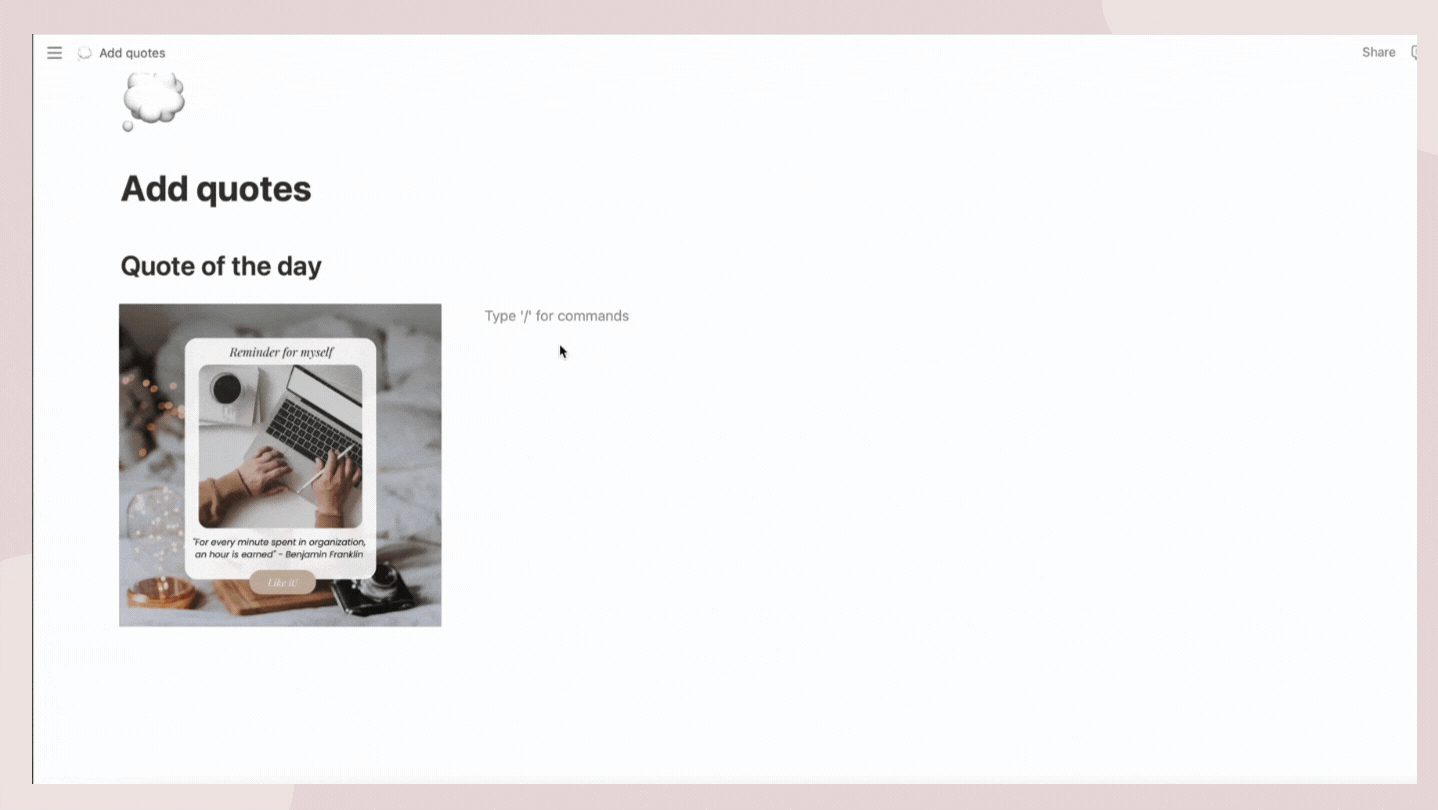
9. Use toggles and callout boxes
Toggles and callout boxes can also enhance your Notion page. Type “/callout” for callout boxes. These boxes can add instructions or reminders for your aesthetic notion page. What’s unique about the callout is that you can add an icon to bring attention to the callout box. Type “/toggle” to add a toggle dropdown. This can be great if you have a large amount of information or text under a heading that you want to hide. It can make your page look more simple and more minimalistic.

10. Gallery views for databases
Gallery views are one of the most aesthetic ways to display your databases. Every entry into your database can have a cover photo. These cover photos are displayed when you choose “gallery view”. For example, in our book library template, we use gallery view to showcase all of the book covers.
