10 Best Tips to Use Notion AI | Full Guide (2024)
Share

Notion, the all-in-one workspace, has just rolled out one of its biggest AI updates yet. These new features are set to transform how we interact with our digital workspaces, making Notion AI a standout tool in the productivity landscape. Let's dive into six exciting updates and how you can leverage them to boost your efficiency.
1. Understand the Basics
To get started with Notion AI, familiarize yourself with how to access this feature in Notion
- Use the keyboard shortcut Command/Ctrl + J to activate Notion AI
- Type "/ai" to access AI commands directly in your workspace

2. Leverage AI Database Properties
There are four AI-powered property types for Notion databases - these properties help users streamline workflows and offer quick insights.
- AI Summary Property: Generates concise summaries of database entries.
- AI Custom Autofills Property: Populates fields based on predefined rules.
- AI Translation Property: Offers real-time translation for multilingual teams.
- AI Keywords Property: Extracts relevant keywords to enhance searchability..

3. Master AI Blocks
You can use AI Blocks for various tasks, including summarizing content, generating ideas, creating outlines, speeding up content creation, and even writing code snippets. We highly recommend you follow these tips to use AI blocks effectively:
- Experiment with different prompts to find what works best for your needs.
- Use them as a starting point, then refine and personalize the output.
- Combine AI blocks with other Notion features for maximum efficiency.
- Remember, while AI blocks are handy, they should complement—not replace your creativity and expertise.

4. Utilize Translation Features
Notion AI's translation features offer a powerful solution for multilingual teams and international collaborations. Here's how you can use this feature. Nevertheless,
- Translate specific sections or entire pages to and from a wide array of languages with contextual accuracy.
- Use AI translation properties in databases to automatically translate entries, making information accessible to all team members regardless of their primary language.
Remember, it's always a good idea to have a native speaker review important documents for nuance and cultural appropriateness!

5. Enhance Your Writing
Notion AI's writing enhancement & context-sensitive suggestions features are incredibly useful for improving your content quality.
- Use AI to refine your writing style, grammar, and punctuation
- Generate outlines or expand on existing ideas to overcome writer's block
- Rewrite paragraphs for clarity or to adjust the tone (e.g., make it more formal or casual)
- Get suggestions for more impactful words or phrases to enhance your message
- Use AI to help with proofreading and catching errors you might have missed
- However, it's essential to review and personalize the suggestions to maintain your unique voice and ensure accuracy.
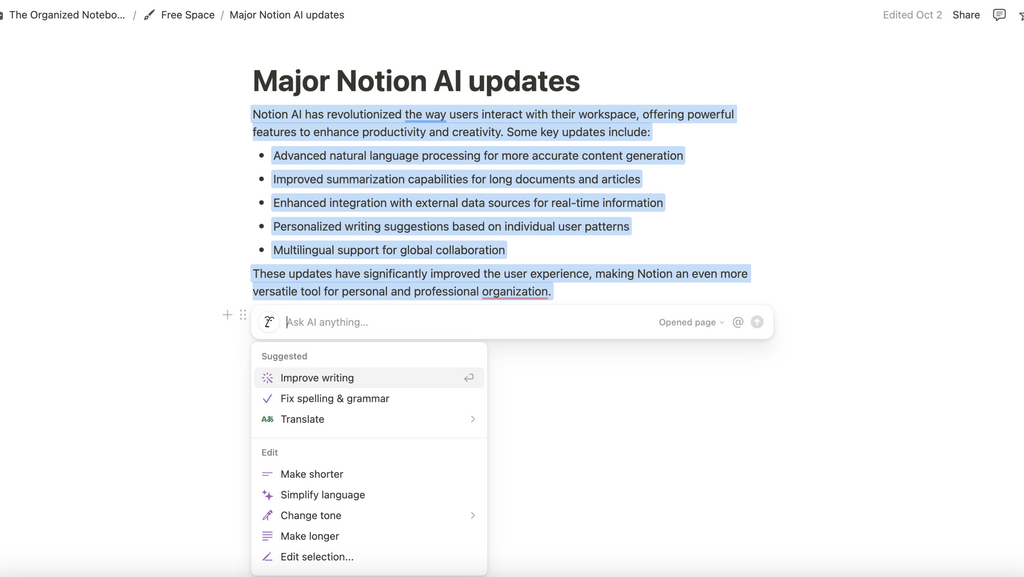
6. Notion AI Connectors: Bridging Your Digital Ecosystem
One of the most significant updates is the introduction of Notion AI connectors. Previously limited to Slack integration, Notion AI now extends its reach to Google Docs, Slides, and Sheets. This means you can seamlessly access and analyze information across multiple platforms, all within Notion.
To set up these connections:
- Navigate to Notion AI in the bottom corner of your workspace
- Click on the three dots and select 'Connect Slack' or 'Connect Google Drive'
- Follow the prompts to grant necessary permissions
- Choose which channels or documents to connect

7. Generate and Edit Docs in Your Style
Notion AI allows you to create and edit documents that align with your team's unique style and tone. This feature ensures consistency across your team's content while maintaining your brand's voice. Here's a quick guide:
- Create a style and tone guideline page
- Use the '/AI' command to generate content
- Reference your style guide using the '@' mention feature

8. Analyze PDFs and Images with Notion AI
An exciting addition to Notion AI is its ability to analyze PDFs and images. This feature is particularly useful for writing captions or adding notes to visual content:
- Open Notion AI and click the 'attach file' icon
- Upload your image or PDF
- Ask AI to explain or analyze the content

9. Enhanced Chat Experience with Notion AI
Notion AI has evolved to provide a more sophisticated and user-friendly chat experience, reminiscent of other popular AI tools in the market. This interface offers a range of functionalities that streamline your interaction with the AI assistant. With this improved chat experience, users can:
- Use AI directly on your Notion pages
- Access a dedicated AI page for distraction-free interaction
- Insert AI-generated content directly into your pages
- Indicates its knowledge sources

10. Notion AI as Your Guide
As Notion continues to evolve and expand its feature set, its AI capabilities have become an invaluable guide for users navigating the platform's extensive functionality. With this AI-powered support, you can:
- Ask questions about Notion features (e.g., "What is a Notion team space?")
- Access the Notion help center directly through AI
- Get support for using Notion more effectively

Conclusion: Embracing the Future of Productivity
These updates to Notion AI represent a significant leap forward in productivity tools. By integrating advanced AI capabilities with Notion's already powerful workspace features, users now have an unprecedented level of support for their creative and organizational needs.
We encourage you to explore these new features and discover how they can enhance your workflow. If you have tried any of these new features, We'd love to hear about your experience! Feel free to share your thoughts and discoveries in the comments below.